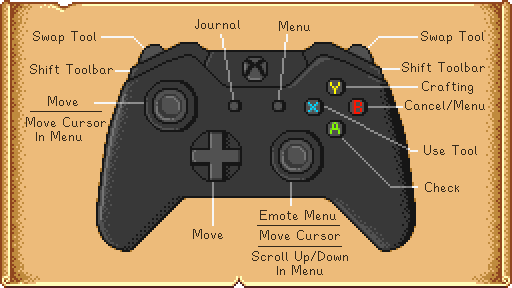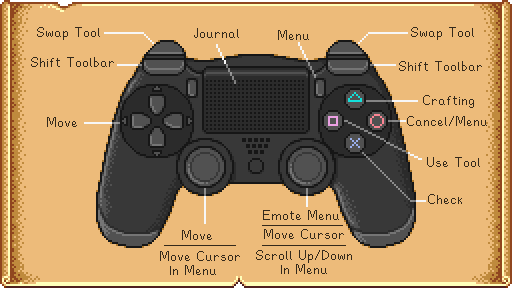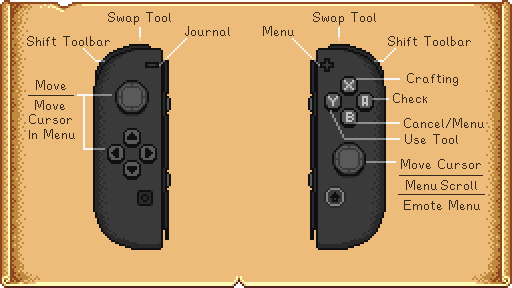Controls
| Getting Started |
The Player |
Options | Controls | Mobile Controls |
Health | Energy | Skills | Day Cycle |
All hotkeys can be reassigned by opening the menu and choosing the Options tab ![]()
Keyboard & Mouse
| Key | Description |
|---|---|
| W A S D |
W Move Up A Move Left S Move Down D Move Right |
| Left Click, C | Use tool or place item |
| Right Click, X | Check/Do Action |
| Escape, E | Open Menu |
| F | Open Journal |
| M | Open Map window |
| Left Shift | Run |
| 1 - 0, - , + | Inventory hotkeys |
| F4 | Screenshot mode |
Tips
- Shift + left-click an inventory item/stack to move it to the top row.
- Shift + left-click to continuously purchase items inside a shop/merchant's inventory window.
- Right-click to purchase 5 items. Hold Shift + right-click to keep purchasing items 5 at a time.
- Right-click a stack of inventory/chest items to single out one of them.
- Shift + right-click to select half a stack of inventory/chest items.
- Hold right-click or left-click while moving the mouse over a group of equipment (e.g., Kegs, Preserves Jars, Casks, Bee Houses) to collect items quickly.
- Have another item selected in inventory to refill equipment automatically.
- If the item is edible, you must use left-click, or the game will ask if you want to consume the item.
- Delete to permanently delete a selected item in the inventory window. (Use E/Escape to open inventory, then Left-click on an item/stack to select it, then press the delete key.)
- Pressing the Esc key while on the opening splash screen takes you directly to the main menu select screen.
Xbox One / Xbox 360 Controller
Controller buttons can not be reassigned.
In Overworld
In Menu
| Button | Description |
|---|---|
Left Joystick |
Move Cursor |
Right Joystick |
Scroll |
| Select | |
Start |
Exit Menu |
| Switch Menu Tab | |
| Move One Item / Use Item (bait, etc.) |
Controller Map
PS4 Controller
Controller Map
- when purchasing items in bulk, hold SQUARE and X to speed up the buying process
- With the inventory menu open, press the Touchpad button to automatically sort the items.
- Pressing CIRCLE after selecting an item(s) from your inventory will move it to the trash icon.
Switch Controller
Controller Map
Object Placement Tips
- One of the most useful controls is the Right Stick. It can be used to exactly place furniture, rugs, windows, etc. where you want them. It's pretty sensitive but absolutely required especially for placing windows.
- While moving a rug into place using the Right Stick, use A to Rotate the rug.
Toolbar Tips
- To use higher-grade functions of tools such as the Watering Can, press and hold "Y".
- Interacting with villagers with any item other than tools will gift that item to the villager.
Inventory Tips
- When moving inventory the Y button will move one item at a time or hold to move multiple.
- Pressing B after selecting an item(s) from your inventory will move it to the trash icon.
- Pressing - while in your inventory will quickly organize items.
Weapons
- Pressing Y performs basic attack while pressing B performs block or alternate attack.