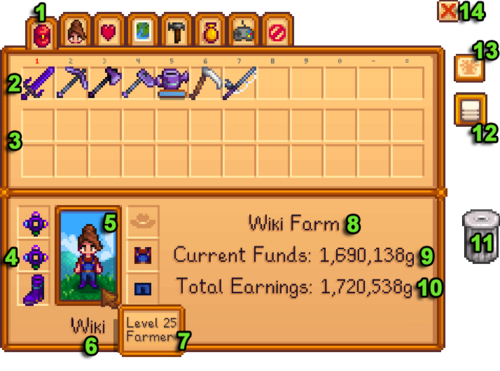Inventory
The inventory consists of the contents of the player's backpack. Its slots provide the player with immediate access to certain items and travel with the player around the map. This access is crucial to game play, for it defines the list of items the player can work with while attending to game activities. It is an important element of game play to ensure that the inventory contains the items needed for all tasks at all times. Its size limit can present challenges in planning and enforce changes in the order to which things must be done.
The player has immediate access to only the twelve slots on the upper row of the inventory when interacting with objects or NPCs on the map. These 12 slots are the entire inventory at the start of the game. The extra slots added by upgrading the backpack do not grant the same access, but simply add to the number of items that can travel with the player.
To gain immediate access, items must be moved from the lower row(s) into the upper row. This function is available from the pause menu (press ESCAPE or E), leftmost tab, sometimes called the inventory menu. This menu displays the entire contents of the backpack and gives the player the means to move items around inside (or split or combine stacks) while the clock is paused. The player can also left-click on one slot of the top row, whose contents are then in hand when the game resumes, ready to be used at the next mouse click.
Certain game activities give the player access to the entire inventory while they are in operation. These include interacting with an open chest or a shop menu, or donating items at the Community Center or Museum. Controls change somewhat during these activities. Moving items within the inventory is often restricted, and a mouse click on an inventory item can sell it to a shopkeeper (with no undo), so careful control is required for guaranteeing one's intended actions.
Inventory Screen
- Inventory Tab button
- Hotbar (quick-access items)
- Second and third rows of inventory; only shown while in the inventory menu
- Equipped wearable items
- Character's image
- Character's name
- Character's level and title, visible when hovering the mouse cursor over the image
- Farm Name
- Current Funds -- total Gold currently available to spend
- Total Earnings -- gross total Gold earned in the game to date
- Trash Can -- unwanted items can be permanently disposed of by dragging them here (Tools cannot be trashed)
- Auto-Sort Button -- Sorts all inventory items in game order
- Golden Scroll Icon -- Click to view progress towards Community Center Bundles, once unlocked
- Close Menu Button
Upgrades
Your inventory initially has 12 slots, but you can upgrade it to a total of 36 slots. The upgraded backpacks are available immediately at the start of the game and can be purchased at Pierre's General Store once you have enough gold.
The "Large Pack" (which is red) expands inventory to 24 slots and costs ![]() 2,000g. The "Deluxe Pack" (which is blue) expands invenory to 36 slots and costs
2,000g. The "Deluxe Pack" (which is blue) expands invenory to 36 slots and costs ![]() 10,000g. Once both backpack upgrades have been purchased, the "For Sale" sign on the shelf disappears.
10,000g. Once both backpack upgrades have been purchased, the "For Sale" sign on the shelf disappears.
Tips
- Shift + left-click on an inventory item/stack in the bottom two rows to quickly move it to the top row of inventory.
- You can reassign hotbar keys through the Options menu.