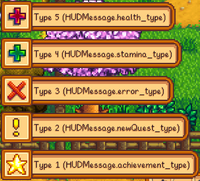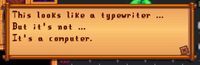Difference between revisions of "Modding:Common tasks"
(→DialogueBox: Example pic) |
Taskmaster (talk | contribs) m (→Tracking changes to a value: - reduce the 3 line public/private comment to 1 line to make code more readable.) |
||
| Line 12: | Line 12: | ||
internal class ModEntry : Mod | internal class ModEntry : Mod | ||
{ | { | ||
| − | /******* | + | /********* Properties *********/ |
| − | |||
| − | |||
/// <summary>The player's last stamina value.</summary> | /// <summary>The player's last stamina value.</summary> | ||
private float LastStamina; | private float LastStamina; | ||
| − | + | /********* Public methods *********/ | |
| − | /******* | ||
| − | |||
| − | |||
/// <summary>The mod entry point, called after the mod is first loaded.</summary> | /// <summary>The mod entry point, called after the mod is first loaded.</summary> | ||
/// <param name="helper">Provides simplified APIs for writing mods.</param> | /// <param name="helper">Provides simplified APIs for writing mods.</param> | ||
| Line 31: | Line 26: | ||
| − | /******* | + | /********* Private methods *********/ |
| − | |||
| − | |||
/// <summary>The method invoked when the player loads a save.</summary> | /// <summary>The method invoked when the player loads a save.</summary> | ||
/// <param name="sender">The event sender.</param> | /// <param name="sender">The event sender.</param> | ||
Revision as of 19:17, 14 September 2019
← Index
| Article Stub
This article is a stub and is missing information. You can help Stardew Valley Wiki by expanding it! |
This page covers how to do common tasks in SMAPI mods. Before reading this page, see the Modder Guide and Game Fundamentals.
Basic techniques
Tracking changes to a value
Mods often need to know when a value changed. If there's no SMAPI event for the value, you can create a private field to track the value, and update it using the update tick event. For example, here's a fully functional mod which prints a console message when the player's stamina changes:
/// <summary>The mod entry point.</summary>
internal class ModEntry : Mod
{
/********* Properties *********/
/// <summary>The player's last stamina value.</summary>
private float LastStamina;
/********* Public methods *********/
/// <summary>The mod entry point, called after the mod is first loaded.</summary>
/// <param name="helper">Provides simplified APIs for writing mods.</param>
public override void Entry(IModHelper helper)
{
SaveEvents.AfterLoad += this.SaveEvents_AfterLoad;
GameEvents.UpdateTick += this.GameEvents_UpdateTick;
}
/********* Private methods *********/
/// <summary>The method invoked when the player loads a save.</summary>
/// <param name="sender">The event sender.</param>
/// <param name="e">The event arguments.</param>
private void SaveEvents_AfterLoad(object sender, EventArgs e)
{
this.LastStamina = Game1.player.Stamina;
}
/// <summary>The method invoked after the game updates (roughly 60 times per second).</summary>
/// <param name="sender">The event sender.</param>
/// <param name="e">The event arguments.</param>
private void GameEvents_UpdateTick(object sender, EventArgs e)
{
// skip if save not loaded yet
if (!Context.IsWorldReady)
return;
// skip if stamina not changed
float currentStamina = Game1.player.Stamina;
if (currentStamina == this.LastStamina)
return;
// print message & update stamina
this.Monitor.Log($"Player stamina changed from {currentStamina} to {this.LastStamina}");
this.LastStamina = currentStamina;
}
}
Items
Items are objects which represent things which can be put in an inventory. Tools, Crops, etc.
Create an Item (Object)
All constructors for Object:
public Object(Vector2 tileLocation, int parentSheetIndex, int initialStack);
public Object(Vector2 tileLocation, int parentSheetIndex, bool isRecipe = false);
public Object(int parentSheetIndex, int initialStack, bool isRecipe = false, int price = -1, int quality = 0);
public Object(Vector2 tileLocation, int parentSheetIndex, string Givenname, bool canBeSetDown, bool canBeGrabbed, bool isHoedirt, bool isSpawnedObject);
Where parentSheetIndex is the ID of the item (can be found in ObjectInformation.xnb).
Spawn an item on the ground
public virtual bool dropObject(Object obj, Vector2 dropLocation, xTile.Dimensions.Rectangle viewport, bool initialPlacement, Farmer who = null);
// Concrete code for spawning:
Game1.getLocationFromName("Farm").dropObject(new StardewValley.Object(itemId, 1, false, -1, 0), new Vector2(x, y) * 64f, Game1.viewport, true, (Farmer)null);
Add an item to an inventory
//You can add items found in ObjectInformation using:
Game1.player.addItemByMenuIfNecessary((Item)new StardewValley.Object(int parentSheetIndex, int initialStack, [bool isRecipe = false], [int price = -1], [int quality = 0]));
Another example:
// Add a weapon directly into player's inventory
const int WEAP_ID = 19; // Shadow Dagger -- see Data/weapons
Item weapon = new MeleeWeapon(WEAP_ID); // MeleeWeapon is a class in StardewValley.Tools
Game1.player.addItemByMenuIfNecessary(weapon);
// Note: This code WORKS.
Remove an item from an inventory
This is dependent on the inventory - rarely will you be calling this directly, as the game has functions for this for the Player, located in Farmer (in the main namespace).
To do so, in most situations, just call .removeItemFromInventory(Item)
Locations
See Game Fundamentals#GameLocation.
Get all locations
The list of root locations is stored in Game1.locations, but constructed building interiors aren't included. This method provides all locations in the game for the main player:
/// <summary>Get all game locations.</summary>
public static IEnumerable<GameLocation> GetLocations()
{
return Game1.locations
.Concat(
from location in Game1.locations.OfType<BuildableGameLocation>()
from building in location.buildings
where building.indoors.Value != null
select building.indoors.Value
);
}
Then you can use it to iterate all locations:
foreach (GameLocation location in this.GetLocations())
{
// ...
}
Note that farmhands in multiplayer can't see all locations; see GetActiveLocations instead.
Edit a location map
See Modding:Maps.
Player
//todo describe section
Custom Sprite
You will be needing:
-XNB extractor, from this link: "www.mediafire.com/file/4c0g0fk3tza384o/XNBExtract.zip"
-Image editor. I strongly recommend PS or another program that lets you edit the spritesheets in 8-bit mode.
-Farmer XNB. You'll find them here: ...StardewValley\Content\Characters\Farmer
-Multiplayer fix, so it doesn't make your friend's game crash.
So, what you'll be doing is extract the XNB you want to modify (mostly the hairstyles and the clothes) with the XNB extractor. Once there, follow the readme in the extractor.
As far as we know, you cannot "add" new hairstyles or clothes, but you can modify the ones there. So what you are going to do is select one line of three views of a hairstyle and one line of four views of clothing. There, you'll change them as you wish.
A point here. If you want to make a character like, let's say, Master Chief, you'll get one line of clothing, and draw it as Master Chief's armor. Then get one line of a kind of hairstyle, and make the first one (the one that shows when the character is facing south) and cover it completely as the helmet would do, then finish the other two views of the helmet. We say this because it's infinitely easier than going into the farmer_base spritesheet and changing one by one the faces. For characters without helmet, you'll either have to change the faces manually in the spritesheet or try to go around with the in-game creator. You can change the skin color and the boots too, accessing them in-game with the mod that enables the multiplayer fix and let's you change your clothes anytime.
Position
A Character's position indicates the Character's coordinates in the current location.
Position Relative to the Map
Each location has an ``xTile`` map where the top-left corner of the map is (0, 0) and the bottom-right corner of the map is (location.Map.DisplayWidth, location.Map.DisplayHeight) in pixels.
There are two ways to get a Character's position in the current location: by absolute position and by tile position.
Position.X and Position.Y will give the XY coordinates in pixels.
getTileX() and getTileY() will give the XY coordinates in tiles.
Each tile is 64x64 pixels as specified by Game1.tileSize. The conversion between absolute and tile is as follows:
// Absolute position => Tile position
Math.Floor(Game1.player.Position.X / Game1.tileSize)
Math.Floor(Game1.player.Position.Y / Game1.tileSize)
// Tile position => Absolute position
Game1.player.getTileX() * Game1.tileSize
Game1.player.getTileY() * Game1.tileSize
// Tilemap dimensions
Math.Floor(Game1.player.currentLocation.Map.DisplayWidth / Game1.tileSize)
Math.Floor(Game1.player.currentLocation.Map.DisplayHeight / Game1.tileSize)
Position Relative to the Viewport
The viewport represents the visible area on the screen. Its dimensions are Game1.viewport.Width by Game1.viewport.Height in pixels; this is the same as the game's screen resolution.
The viewport also has an absolute position relative to the map, where the top-left corner of the viewport is at (Game1.viewport.X, Game1.viewport.Y).
The player's position in pixels relative to the viewport is as follows:
Game1.player.Position.X - Game1.viewport.X
Game1.player.Position.Y - Game1.viewport.Y
NPC
Creating Custom NPCs
Adding new NPCs involves editing a number of files:
- New file: Characters\Dialogue\<name>
- New file: Characters\schedules\<name>
- New file: Portraits\<name>
- New file: Characters\<name>
- Add entries Data\EngagementDialogue for NPCs that are marriable
- Add entry to Data\NPCDispositions
- Add entry to Data\NPCGiftTastes
- Add entries to Characters\Dialogue\rainy
- Add entries to Data\animationDescriptions (if you want custom animations in their schedule)
All of the above can be done with IAssetLoaders/IAssetEditors or Content Patcher. Finally, spawn the NPC with a SMAPI mod. The different constructors are:
public NPC(AnimatedSprite sprite, Vector2 position, int facingDir, string name, LocalizedContentManager content = null);
public NPC(AnimatedSprite sprite, Vector2 position, string defaultMap, int facingDir, string name, Dictionary<int, int[]> schedule, Texture2D portrait, bool eventActor);
public NPC(AnimatedSprite sprite, Vector2 position, string defaultMap, int facingDirection, string name, bool datable, Dictionary<int, int[]> schedule, Texture2D portrait);
For spawning:
Game1.getLocationFromName("Town").addCharacter(npc);
UI
The UI is a collection of separate elements which make up the HUD and occasional popups.
//todo expand section.
Banner Message
HUDMessage are those popups in the lower left hand screen. They have several constructors, which we will briefly go over here (a few non relevant ones have been snipped):
public HUDMessage(string message);
public HUDMessage(string message, int whatType);
public HUDMessage(string type, int number, bool add, Color color, Item messageSubject = null);
public HUDMessage(string message, string leaveMeNull)
public HUDMessage(string message, Color color, float timeLeft, bool fadeIn)
So before we go over when you'd use them, I'm going to briefly note how the class HUDMessage uses these. (I encourage people to read the class if they have further questions, but I doubt most of us will need to know more than this)
Types available:
- 1 - Achievement (HUDMessage.achievement_type)
- 2 - New Quest (HUDMessage.newQuest_type)
- 3 - Error (HUDMessage.error_type)
- 4 - Stamina (HUDMessage.stamina_type)
- 5 - Health (HUDMessage.health_type)
Color: Fairly obvious. It should be noted that while the first two don't give an option (they default to Color:OrangeRed), the fourth with the param 'leaveMeNull' displays as the same color as the game text.
For specifics:
- public HUDMessage(string type, int number, bool add, Color color, Item messageSubject = null); - This allows for expanded customization of the message. More often used for money.
- public HUDMessage(string message, string leaveMeNull) - Also displays no icon.
- public HUDMessage(string message, Color color, float timeLeft, bool fadeIn) - Displays a message that fades in for a set amount of time.
Note: For those of you who want a custom HUDMessage:
- Almost all of these variables are public, excluding messageSubject, so feel free to customize!
For example: add a new HUDMessage to show ![]() toaster popup.
toaster popup.
Game1.addHUDMessage(new HUDMessage("MESSAGE", 3));
Menus
// TODO: describe section
Get the Active Menu
You can use Reflection to get the current active menu in GameMenu. The GameMenu contains the Inventory, Skills, Social, Map, Crafting, Collections, and Options pages in this respective order, accessed by the tab index with inventoryTab at 0.
if (Game1.activeClickableMenu is GameMenu menu) {
IList<IClickableMenu> pages = this.Helper.Reflection.GetField<List<IClickableMenu>>(menu, "pages").GetValue();
IClickableMenu page = pages[menu.currentTab];
// Example for getting the MapPage
MapPage mapPage = (MapPage) pages[menu.currentTab];
// Two examples of checking if MapPage is open
pages[menu.currentTab] is MapPage || menu.currentTab == GameMenu.mapTab;
}
Set the Active Menu
Game1.activeClickableMenu = <Menu>
Simple Menu
Copy the menu you want from the game and make it your own
DialogueBox
A DialogueBox is a text box with a slightly larger, slightly boldfaced text, with "typewriter-like" effect.
There are several variants, including ones with a dialogue/conversation choices.
Within the message, use a caret "^" to put a linebreak.
Here is an example of a simple, choiceless output:
using StardewValley.Menus; // This is where the DialogueBox class lives
string message = "This looks like a typewriter ... ^But it's not ...^It's a computer.^";
Game1.activeClickableMenu = new DialogueBox(message);
// TODO: Examples with choices
Harmony
| “ | “Here be dragons. Thou art forewarned.” |
Harmony lets you patch Stardew Valley methods directly. This is very powerful, but comes with major caveats:
- It's very easy to cause crashes, errors, or subtle bugs, including difficult-to-diagnose memory corruption errors.
- SMAPI can't detect incompatible Harmony code.
- Crossplatform compatibility is not guaranteed, and should be tested on all three platforms.
- May conflict with other Harmony mods (e.g. if two mods patch the same method, or two mods try to load different versions of Harmony).
- Harmony patches may have unpredictable effects on other mods that aren't using Harmony.
- Harmony patches may prevent you from attaching a debugger when testing.
Using Harmony should be a last resort, and is deliberately not documented.
Other
Add a small animation
location.temporarySprites.Add(new TemporaryAnimatedSprite(...))
See TemporaryAnimatedSprite for more details
Play a sound
location.playSound("SOUND");
(e.g. "junimoMeep1")
Send a letter
Use IAssetEditor to inject new mail into Data\Mail.xnb. Then use Game1.addMailForTomorrow to send it to the player.
public static void addMailForTomorrow(string mailName, bool noLetter = false, bool sendToEveryone = false);
Where mailName is the letter key in Mail.xnb. If you use the string wizard anywhere in the letter key, the letter will have the Wizard's new background (since 1.3) automatically.
Open source
When all else fails, when you've looked at the decompiled source too long and it makes no sense, take a look at some open-source mod code! See the 'source' column in the mod compatibility list for source code.