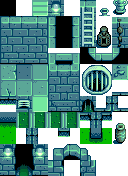Difference between revisions of "Modding:Editing XNB files"
Pathoschild (talk | contribs) (→Unpack & pack game files: cover unpacking/repacking for Content Patcher) |
m (Atom has been deprecated since 2022 and is not recommended to be used in any way.) |
||
| (28 intermediate revisions by 11 users not shown) | |||
| Line 5: | Line 5: | ||
==Intro== | ==Intro== | ||
===What are XNB files?=== | ===What are XNB files?=== | ||
| − | The game stores data in a compressed format with the < | + | The game stores data, maps, and textures in a compressed format with the <samp>.xnb</samp> file extension inside its <samp>Content</samp> folder. For example, Abigail's portrait shown during dialogue is from <samp>Content\Portraits\Abigail.xnb</samp>. Unpacking that file gives you an <samp>Abigail.png</samp> like this:<br />[[File:Modding - creating an XNB mod - example portraits.png]] |
| − | |||
| − | |||
| − | |||
| − | |||
| − | |||
| − | </ | ||
| − | |||
| − | |||
| − | |||
| − | |||
| − | |||
===How do I get my changes in the game?=== | ===How do I get my changes in the game?=== | ||
There are three ways to get your changes in the game: | There are three ways to get your changes in the game: | ||
| − | # Create a | + | # [[Modding:Content Patcher|Create a Content Patcher content pack]]. This lets you change the game's XNB data with zero programming (just editing a JSON file) and without replacing the actual game files. |
# [[Modding:Modder Guide/Get Started|Create a SMAPI mod]] and use the [[Modding:Modder_Guide/APIs/Content|Content API]]. This requires programming, though. | # [[Modding:Modder Guide/Get Started|Create a SMAPI mod]] and use the [[Modding:Modder_Guide/APIs/Content|Content API]]. This requires programming, though. | ||
# Create an XNB mod by replacing the original game files. This is no longer recommended and not documented here; see [[Modding:using XNB mods|using XNB mods]] for more info. | # Create an XNB mod by replacing the original game files. This is no longer recommended and not documented here; see [[Modding:using XNB mods|using XNB mods]] for more info. | ||
| Line 29: | Line 18: | ||
==<span id="unpacking">Unpack game files</span>== | ==<span id="unpacking">Unpack game files</span>== | ||
| − | You can't edit an < | + | You can't edit an <samp>.xnb</samp> file itself, you need to edit the file that's inside it. Pulling out that inner file is called ''unpacking'', and putting it back is called ''packing''. There are two main XNB unpackers available. |
| + | |||
| + | ===StardewXnbHack=== | ||
| + | {{github|Pathoschild/StardewXnbHack#readme|StardewXnbHack}} is an open-source and crossplatform tool for unpacking XNB files. It can't pack files back into <samp>.xnb</samp>, but you [[Modding:Content Patcher|rarely need to]]. | ||
| + | |||
| + | To unpack files: | ||
| + | |||
| + | # [[Modding:Player Guide/Getting Started|Install SMAPI]]. | ||
| + | # {{github|Pathoschild/StardewXnbHack/releases|Download StardewXnbHack}}. (Make sure you download the file for your OS, such as <samp>StardewXnbHack-*-for-windows.zip</samp>, not the source code!) | ||
| + | # Unzip the download into [[Modding:Player Guide/Getting Started#Find your game folder|your game folder]], so {{executable name|StardewXnbHack}} is in the same folder as {{executable name|StardewValley}}. | ||
| + | # Double-click {{executable name|StardewXnbHack}} (on Windows), <code>StardewXnbHack.sh</code> (on Linux), or <code>StardewXnbHack.command</code> (on MacOS) to unpack your game's entire <samp>Content</samp> folder. | ||
| + | |||
| + | That's it! It'll unpack the files into a <samp>Content (unpacked)</samp> folder. The unpacked files will already be compatible with [[Modding:Content Patcher|Content Patcher]]. | ||
| + | |||
| + | ===xnbcli=== | ||
| + | {{github|LeonBlade/xnbcli#readme|xnbcli}} is an open-source and crossplatform tool for packing and unpacking XNB files. | ||
| + | |||
| + | This supports XNB files for other games too, but it can't handle some files specific to Stardew Valley. [[#StardewXnbHack|StardewXnbHack]] is recommended instead. | ||
| + | |||
| + | {{collapse|content= | ||
| + | Special notes: | ||
| + | * It can't unpack XNB files containing data models (like <samp>Data\FishPondData</samp> or <samp>Data\Movies</samp>); use [[#StardewXnbHack|StardewXnbHack]] if you need those. | ||
| + | * You'll need to edit unpacked data files manually to work with mods like Content Patcher. | ||
| + | * When unpacking an image with xnbcli, you'll get extra <samp>.json</samp> file next to the image. That's only used to convert it back into an <samp>.xnb</samp> later, and you generally don't need to change it. | ||
| − | + | To unpack files: | |
<ol> | <ol> | ||
| − | <li> | + | <li>{{github|LeonBlade/xnbcli/releases|Download xnbcli}}. (Make sure you download the file for your OS, such as <samp>xnbcli-windows-x64.zip</samp>, not the source code!)</li> |
<li>Unpack the file for editing: | <li>Unpack the file for editing: | ||
| − | # Find the file you want to edit in the [[Modding:Player Guide/Getting Started#Find your game folder|game's < | + | # Find the file you want to edit in the [[Modding:Player Guide/Getting Started#Find your game folder|game's <samp>Content</samp> folder]]. |
| − | # Copy it into xnbcli's < | + | # Copy it into xnbcli's <samp>packed</samp> folder. |
| − | # Double-click < | + | # Double-click <samp>unpack.bat</samp> (Windows), <samp>unpack.sh</samp> (Linux), or <samp>unpack.command</samp> (Mac). |
| + | # Check the <samp>Unpacked</samp> folder for your unpacked files. (If you didn't unpack many files, it may just flash onscreen and disappear again, but that's normal! Check the folder for your changes anyway. Note that 1.4 introduced a new data model format that xnbcli can't handle; for some data files you'll need to use [[#StardewXnbHack|StardewXnbHack]] instead.) | ||
</li> | </li> | ||
<li>Edit the unpacked file (see below).</li> | <li>Edit the unpacked file (see below).</li> | ||
| − | <li>If this is a data file (not an image or map), there's one more step if you want to replace the file with | + | <li>If this is a data file (not an image or map), there's one more step if you want to replace or edit the file with [[Modding:Content Patcher|Content Patcher]]: removing the XNB metadata. Your current JSON file should look something like this: |
| − | < | + | <syntaxhighlight lang="js"> |
{ | { | ||
"header": { | "header": { | ||
| Line 68: | Line 81: | ||
} | } | ||
} | } | ||
| − | </ | + | </syntaxhighlight> |
Just remove everything except the content field, so it looks like this: | Just remove everything except the content field, so it looks like this: | ||
| − | < | + | <syntaxhighlight lang="js"> |
{ | { | ||
"0": "Weeds/0/-1/Basic/Weeds/A bunch of obnoxious weeds." | "0": "Weeds/0/-1/Basic/Weeds/A bunch of obnoxious weeds." | ||
} | } | ||
| − | </ | + | </syntaxhighlight></li> |
</ol> | </ol> | ||
| Line 81: | Line 94: | ||
*# Open a terminal. (In MacOS, search 'Terminal' in Spotlight.) | *# Open a terminal. (In MacOS, search 'Terminal' in Spotlight.) | ||
*# Type <code>chmod +x </code>, ''with a space at the end''. Don't press enter yet. | *# Type <code>chmod +x </code>, ''with a space at the end''. Don't press enter yet. | ||
| − | *# Drag the < | + | *# Drag the <samp>unpack.sh</samp> (Linux) or <samp>unpack.command</samp> (Mac) file onto the terminal to paste its path. |
*# Hit enter. If you did it correctly, the terminal won't show any message but the permission error should be gone. | *# Hit enter. If you did it correctly, the terminal won't show any message but the permission error should be gone. | ||
| − | *# Repeat for < | + | *# Repeat for <samp>pack.sh</samp> (Linux) or <samp>pack.command</samp> (Mac). |
| + | * If you get unrecognized command on Windows: | ||
| + | *# Make sure you didn't download the source code zip by mistake. If the folder path refers to "master", it's the wrong one! | ||
| + | }} | ||
==Pack game files== | ==Pack game files== | ||
| − | There's no need to repack game files if you're using | + | There's no need to repack game files if you're using [[Modding:Content Patcher|Content Patcher]]! Just use the <samp>.json</samp>, <samp>.png</samp>, <samp>.tmx</samp>, or <samp>.tbin</samp> file directly in your <samp>content.json</samp>. |
| − | If you really want to repack the files: | + | If you really want to repack the files, you'll need to use [[#xnbcli|xnbcli]]: |
# Find the file you want to repack. | # Find the file you want to repack. | ||
| − | # Copy it into xnbcli's < | + | # Copy it into xnbcli's <samp>unpacked</samp> folder. |
| − | # Double-click < | + | # Double-click <samp>pack.bat</samp> (Windows), <samp>pack.sh</samp> (Linux), or <samp>pack.command</samp> (Mac). |
| − | # Move the repacked < | + | # Move the repacked <samp>.xnb</samp> file back to the original location. |
==Making changes== | ==Making changes== | ||
| Line 102: | Line 118: | ||
[[File:Modding - creating an XNB mod - example tilesheet.png|thumb|An example tilesheet, which consists of a grid of tiles like this: [[File:Modding - creating an XNB mod - example tile 1.png]]]] | [[File:Modding - creating an XNB mod - example tilesheet.png|thumb|An example tilesheet, which consists of a grid of tiles like this: [[File:Modding - creating an XNB mod - example tile 1.png]]]] | ||
A few definitions: | A few definitions: | ||
| − | * A '''spritesheet''' is a PNG file containing small images (usually in a regular grid pattern). Each square in the spritesheet's grid pattern is called a '''sprite'''. For example, each in-game item has a sprite in < | + | * A '''spritesheet''' is a PNG file containing small images (usually in a regular grid pattern). Each square in the spritesheet's grid pattern is called a '''sprite'''. For example, each in-game item has a sprite in <samp>Content\Maps\spring_objects.xnb</samp>. |
* A '''tilesheet''' is a synonym for spritesheet when used for map tiles. In a tilesheet, each square is called a ''tile'' and is 16×16 pixels. | * A '''tilesheet''' is a synonym for spritesheet when used for map tiles. In a tilesheet, each square is called a ''tile'' and is 16×16 pixels. | ||
| − | * A '''portrait''' is a sprite from the < | + | * A '''portrait''' is a sprite from the <samp>Content\Characters\*.xnb</samp> spritesheets. |
Spritesheets are easy to edit: | Spritesheets are easy to edit: | ||
# [[#unpacking|Unpack the file]] you want to change. | # [[#unpacking|Unpack the file]] you want to change. | ||
| − | # Open the unpacked < | + | # Open the unpacked <samp>.png</samp> file in an image editor (like [http://www.getpaint.net/download.html Paint.NET] on Windows, or [https://www.gimp.org/downloads/ GIMP] on Windows/Linux/Mac). ''Note that it's important to use an image editor that can handle transparency (a.k.a. an alpha channel), unlike Microsoft Paint.'' |
# Make changes directly to the image. | # Make changes directly to the image. | ||
# [[#unpacking|Repack the file]] and copy it back to the original location. | # [[#unpacking|Repack the file]] and copy it back to the original location. | ||
| Line 116: | Line 132: | ||
===Maps=== | ===Maps=== | ||
See [[Modding:Maps]]. | See [[Modding:Maps]]. | ||
| + | |||
| + | ===Content editing=== | ||
| + | Note that prices for software listed below are subject to change. | ||
| + | ====Pixel Art software==== | ||
| + | {| class="wikitable" | ||
| + | |- | ||
| + | ! Software | ||
| + | ! Price (USD) | ||
| + | ! OS | ||
| + | ! Notes | ||
| + | |- | ||
| + | | [https://www.aseprite.org/ Aseprite] | ||
| + | | $19.99 | ||
| + | | Windows, macOS, Linux | ||
| + | | Free if you compile yourself from the [https://github.com/aseprite/aseprite source code] | ||
| + | |- | ||
| + | | [https://www.adobe.com/products/photoshop.html Photoshop] | ||
| + | | $9.99/mo | ||
| + | | Windows, macOS | ||
| + | | Subscription based service | ||
| + | |- | ||
| + | | [https://www.getpaint.net/ PAINT.NET] | ||
| + | | Free and $6.99 on Microsoft Store | ||
| + | | Windows | ||
| + | | | ||
| + | |- | ||
| + | | [https://www.gimp.org/ GIMP] | ||
| + | | Free | ||
| + | | Windows, macOS, Linux | ||
| + | | | ||
| + | |- | ||
| + | | [https://krita.org/en/ Krita] | ||
| + | | Free and $9.99 on Steam | ||
| + | | Windows, macOS, Linux | ||
| + | | | ||
| + | |- | ||
| + | | [https://pyxeledit.com/ Pyxel Edit] | ||
| + | | $9.00 | ||
| + | | Windows | ||
| + | | Currently in beta, subject to a price increase upon full release | ||
| + | |- | ||
| + | | [https://play.google.com/store/apps/details?id=com.PixelStudio Pixel Studio Android] or [https://store.steampowered.com/app/1204050/Pixel_Studio_for_pixel_art/ Pixel Studio Steam] | ||
| + | | Free - In App Purchases on Android | ||
| + | | Android, Windows | ||
| + | | | ||
| + | |- | ||
| + | |} | ||
| + | |||
| + | ====Text editing software==== | ||
| + | {| class="wikitable" | ||
| + | |- | ||
| + | ! Software | ||
| + | ! Price (USD) | ||
| + | ! OS | ||
| + | ! Notes | ||
| + | |- | ||
| + | | [https://www.sublimetext.com/ Sublime Text] | ||
| + | | $99.00 | ||
| + | | Windows, macOS, Linux | ||
| + | | Unlimited free trial | ||
| + | |- | ||
| + | | [https://notepad-plus-plus.org/downloads/ Notepad++] | ||
| + | | Free | ||
| + | | Windows | ||
| + | | | ||
| + | |- | ||
| + | | [https://code.visualstudio.com/ Visual Studio Code] | ||
| + | | Free | ||
| + | | Windows, macOS, Linux | ||
| + | | | ||
| + | |- | ||
| + | |} | ||
[[Category:Modding]] | [[Category:Modding]] | ||
| + | [[es:Modding:Edición de archivos XNB]] | ||
| + | [[pt:Modificações:Editando arquivos XNB]] | ||
[[ru:Модификации:Редактирование XNB файлов]] | [[ru:Модификации:Редактирование XNB файлов]] | ||
| − | [[zh: | + | [[zh:模组:编辑 XNB 文件]] |
Latest revision as of 13:22, 3 February 2024
← Index
This page explains how to edit the game files to change in-game data, images, and maps.
Intro
What are XNB files?
The game stores data, maps, and textures in a compressed format with the .xnb file extension inside its Content folder. For example, Abigail's portrait shown during dialogue is from Content\Portraits\Abigail.xnb. Unpacking that file gives you an Abigail.png like this: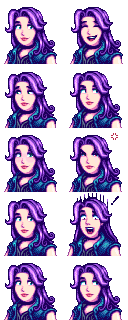
How do I get my changes in the game?
There are three ways to get your changes in the game:
- Create a Content Patcher content pack. This lets you change the game's XNB data with zero programming (just editing a JSON file) and without replacing the actual game files.
- Create a SMAPI mod and use the Content API. This requires programming, though.
- Create an XNB mod by replacing the original game files. This is no longer recommended and not documented here; see using XNB mods for more info.
Where can I get help?
The Stardew Valley modding community is very welcoming. Feel free to ask the community for help.
Unpack game files
You can't edit an .xnb file itself, you need to edit the file that's inside it. Pulling out that inner file is called unpacking, and putting it back is called packing. There are two main XNB unpackers available.
StardewXnbHack
StardewXnbHack is an open-source and crossplatform tool for unpacking XNB files. It can't pack files back into .xnb, but you rarely need to.
To unpack files:
- Install SMAPI.
- Download StardewXnbHack. (Make sure you download the file for your OS, such as StardewXnbHack-*-for-windows.zip, not the source code!)
- Unzip the download into your game folder, so
StardewXnbHack.exeis in the same folder as StardewValley.exe
StardewValley.exe - Double-click
StardewXnbHack.exe(on Windows),StardewXnbHack.sh(on Linux), orStardewXnbHack.command(on MacOS) to unpack your game's entire Content folder.
That's it! It'll unpack the files into a Content (unpacked) folder. The unpacked files will already be compatible with Content Patcher.
xnbcli
xnbcli is an open-source and crossplatform tool for packing and unpacking XNB files.
This supports XNB files for other games too, but it can't handle some files specific to Stardew Valley. StardewXnbHack is recommended instead.
| Details |
|---|
Special notes:
To unpack files:
Troubleshooting:
|
Pack game files
There's no need to repack game files if you're using Content Patcher! Just use the .json, .png, .tmx, or .tbin file directly in your content.json.
If you really want to repack the files, you'll need to use xnbcli:
- Find the file you want to repack.
- Copy it into xnbcli's unpacked folder.
- Double-click pack.bat (Windows), pack.sh (Linux), or pack.command (Mac).
- Move the repacked .xnb file back to the original location.
Making changes
Data
Each data XNB has its own format. See the documentation at Modding:Index#Advanced topics.
Images
A few definitions:
- A spritesheet is a PNG file containing small images (usually in a regular grid pattern). Each square in the spritesheet's grid pattern is called a sprite. For example, each in-game item has a sprite in Content\Maps\spring_objects.xnb.
- A tilesheet is a synonym for spritesheet when used for map tiles. In a tilesheet, each square is called a tile and is 16×16 pixels.
- A portrait is a sprite from the Content\Characters\*.xnb spritesheets.
Spritesheets are easy to edit:
- Unpack the file you want to change.
- Open the unpacked .png file in an image editor (like Paint.NET on Windows, or GIMP on Windows/Linux/Mac). Note that it's important to use an image editor that can handle transparency (a.k.a. an alpha channel), unlike Microsoft Paint.
- Make changes directly to the image.
- Repack the file and copy it back to the original location.
That's it! You can launch the game to see your changes.
Maps
See Modding:Maps.
Content editing
Note that prices for software listed below are subject to change.
Pixel Art software
| Software | Price (USD) | OS | Notes |
|---|---|---|---|
| Aseprite | $19.99 | Windows, macOS, Linux | Free if you compile yourself from the source code |
| Photoshop | $9.99/mo | Windows, macOS | Subscription based service |
| PAINT.NET | Free and $6.99 on Microsoft Store | Windows | |
| GIMP | Free | Windows, macOS, Linux | |
| Krita | Free and $9.99 on Steam | Windows, macOS, Linux | |
| Pyxel Edit | $9.00 | Windows | Currently in beta, subject to a price increase upon full release |
| Pixel Studio Android or Pixel Studio Steam | Free - In App Purchases on Android | Android, Windows |
Text editing software
| Software | Price (USD) | OS | Notes |
|---|---|---|---|
| Sublime Text | $99.00 | Windows, macOS, Linux | Unlimited free trial |
| Notepad++ | Free | Windows | |
| Visual Studio Code | Free | Windows, macOS, Linux |