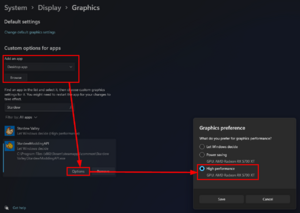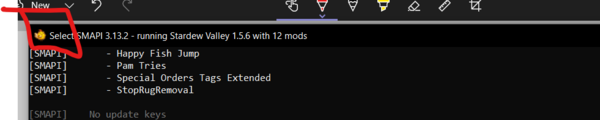Difference between revisions of "Modding:Player Guide/Troubleshooting"
Margotbean (talk | contribs) |
|||
| (194 intermediate revisions by 17 users not shown) | |||
| Line 1: | Line 1: | ||
| − | {{ | + | {{modding player guide header}} |
Did something go wrong with your game? This is the page for you. (This page isn't only for players who use mods!) | Did something go wrong with your game? This is the page for you. (This page isn't only for players who use mods!) | ||
| + | =The basics= | ||
==Common fixes== | ==Common fixes== | ||
| − | + | # Restart your computer. | |
| − | # | + | # Make sure you have Stardew Valley {{version|link=0}} or later. |
| − | # Make sure you have Stardew Valley {{version|link=0}} or later. | + | ## Click the "?" button on the title screen, and the version will appear in the bottom-left. |
| − | # If you use SMAPI | + | ## Right-click on the game's name in Steam and go to Properties. Check the betas tab, and make sure you are <strong>not opted into the 32-bit beta</strong> if you are trying to use SMAPI. For more information, see [[Modding:Player_Guide/Troubleshooting#SMAPI_doesn.27t_work_with_the_compatibility_branch]]. |
| − | # | + | # [[#reset-content|Reset your content files]]. |
| − | # The very top of your log will show a list of all your mods that need to be updated. You can also use | + | # If you use SMAPI: |
| − | # If you've narrowed down the issue to a specific mod or group of mods, try performing a clean reinstall. Remove all folders for the mod that's causing the issue, making sure to check the mod page for a list of every folder that's included. (If you're downloading mods from Nexus, you can look under "Preview File Contents." On ModDrop, you can find that information under "Files" on the sidebar.) | + | ## Make sure you have the [https://smapi.io/ latest version of that].<br /><small>The SMAPI version is shown at the top of the SMAPI console window.</small> |
| − | # | + | ## Upload a log to [https://smapi.io/log the log parser], following the instructions on that page to find where your log is stored. It can help you diagnose common errors. Take a look at this [https://stardewmodding.wiki.gg/wiki/Tutorial:_How_to_read_your_SMAPI_log annotated log] for more information on how to read and understand your log. |
| + | ### If the parser website says the log is too big, or it takes too long to parse, you can open it up in any text editor (Notepad or Notepad++ work; on Mac TextEditor works), then copy from the very top of the log to the bottom of the first couple errors, and parse that. | ||
| + | ## The very top of your log will show a list of all your mods that need to be updated. You can also use {{nexus mod|2536|Mod Update Menu}} to keep track of your updates from the in-game menu. '''The first thing to try when you're having issues with mods is to update everything shown there, even if some of the mods seem to be working fine right now.''' | ||
| + | ## If you've narrowed down the issue to a specific mod or group of mods, try performing a clean reinstall. | ||
| + | ### Remove all folders for the mod that's causing the issue, making sure to check the mod page for a list of every folder that's included. (If you're downloading mods from Nexus, you can look under "Preview File Contents." On ModDrop, you can find that information under "Files" on the sidebar.) | ||
| + | ### Redownload the mod and follow the installation instructions on the mod page. If you normally use a mod manager, reinstall the mod manually to make sure your issue wasn't caused by the mod manager placing files in the wrong locations. | ||
| + | # If you still get the error, look through the common issues on this page or [[Modding:Help#Using mods|ask for help]]! | ||
| − | + | ==<span id="reset-content">Reset your content files</span>== | |
Many problems are caused by broken game files (especially if you [[Modding:Using XNB mods|use XNB mods]]). You can reset your game files to fix that. SMAPI mods won't be affected. | Many problems are caused by broken game files (especially if you [[Modding:Using XNB mods|use XNB mods]]). You can reset your game files to fix that. SMAPI mods won't be affected. | ||
| − | # See instructions [https://support.steampowered.com/kb_article.php?ref=2037-QEUH-3335 for Steam] | + | # See the instructions for your platform: |
| − | # If you use SMAPI on Linux | + | #* [https://support.steampowered.com/kb_article.php?ref=2037-QEUH-3335 for Steam]; |
| + | #* [https://support.gog.com/hc/en-us/articles/360003930017 for GOG Galaxy]; | ||
| + | #* [https://support.xbox.com/en-US/help/games-apps/troubleshooting/troubleshoot-games-windows-10 for Xbox App for PC / PC Game Pass] (under ''Problems launching a game from the Xbox app'' and then ''Repair the game''). | ||
| + | # If you use SMAPI on Linux or macOS, reinstall SMAPI to fix the launcher. | ||
{{collapse|more options|css=border: 1px solid #666; margin-top: 1em; padding: 0.2em;|content=If you don't want to reset ''all'' files, you have some other options. | {{collapse|more options|css=border: 1px solid #666; margin-top: 1em; padding: 0.2em;|content=If you don't want to reset ''all'' files, you have some other options. | ||
| Line 24: | Line 34: | ||
: If you installed XNB mods and want to reset one file you know is broken, you can just restore the original file. If you forgot to back it up, here's how to recover the original files without losing your modded ones: | : If you installed XNB mods and want to reset one file you know is broken, you can just restore the original file. If you forgot to back it up, here's how to recover the original files without losing your modded ones: | ||
:# Copy your game's <code>Content</code> folder to <code>Content-modded</code>. | :# Copy your game's <code>Content</code> folder to <code>Content-modded</code>. | ||
| − | :# Reset your game files (see instructions [https://support.steampowered.com/kb_article.php?ref=2037-QEUH-3335 for Steam] | + | :# Reset your game files (see instructions [https://support.steampowered.com/kb_article.php?ref=2037-QEUH-3335 for Steam], [https://support.gog.com/hc/en-us/articles/360003930017 for GOG Galaxy], or [https://support.xbox.com/en-US/help/games-apps/troubleshooting/troubleshoot-games-windows-10 for Xbox]). |
:# Copy your (now reset) <code>Content</code> folder to <code>Content-backup</code>. | :# Copy your (now reset) <code>Content</code> folder to <code>Content-backup</code>. | ||
:# Move <code>Content-modded</code> back to <code>Content</code>. | :# Move <code>Content-modded</code> back to <code>Content</code>. | ||
| Line 32: | Line 42: | ||
: If you installed XNB mods, you're not sure which caused the problem, and you don't want to remove all your XNB mods, here's how to figure out which one is causing the problem. | : If you installed XNB mods, you're not sure which caused the problem, and you don't want to remove all your XNB mods, here's how to figure out which one is causing the problem. | ||
:# Back up any XNB mods you want to keep. | :# Back up any XNB mods you want to keep. | ||
| − | :# Reset your game files (see instructions [https://support.steampowered.com/kb_article.php?ref=2037-QEUH-3335 for Steam] | + | :# Reset your game files (see instructions [https://support.steampowered.com/kb_article.php?ref=2037-QEUH-3335 for Steam], [https://support.gog.com/hc/en-us/articles/360003930017 for GOG Galaxy], or [https://support.xbox.com/en-US/help/games-apps/troubleshooting/troubleshoot-games-windows-10 for Xbox]). Any XNB mods will be removed, but SMAPI mods won't be affected. |
| − | :# If you use SMAPI on Linux | + | :# If you use SMAPI on Linux or macOS, reinstall SMAPI to fix the launcher. |
:# Launch the game to see if the problem is fixed. | :# Launch the game to see if the problem is fixed. | ||
:# Reinstall your XNB mods one at a time. After each install, test the game to make sure the mod doesn't cause problems. | :# Reinstall your XNB mods one at a time. After each install, test the game to make sure the mod doesn't cause problems. | ||
}} | }} | ||
| − | <div | + | <div class="modding-error-box">'''Caution:''' XNB mods (which replace your game files directly) are [[Modding:Using XNB mods|no longer recommended]] and can cause issues. Resetting your content files will remove XNB mods you installed. After doing so, consider [[Modding:Using XNB mods#Alternatives using Content Patcher|using content packs instead]].'''</div> |
| + | |||
| + | ==<span id="dedicated-gpu">Run the game on your dedicated graphics card (Windows only)</span>== | ||
| + | [[File:SMAPI dedicated GPU on Windows.png|thumbnail|The 'high performance' option described in the steps on the left.]] | ||
| + | |||
| + | Many computers have two options for running games: ''integrated graphics'' (part of the processor) and ''dedicated graphics'' (a separate graphics card by NVIDIA or AMD). Stardew Valley should be run on the dedicated graphics, but that's not always the default (especially on laptops). If you're not sure if this applies to your computer, it's safe to just try the instructions below anyway — they just won't do anything if it doesn't apply. | ||
| + | |||
| + | To fix this: | ||
| + | |||
| + | # From the start menu, search for ''Graphics Settings'' and open it. | ||
| + | # In the window that opens, click "Browse" near the top and choose {{executable name|StardewModdingAPI}} in [[Modding:Player Guide/Getting Started#Find your game folder|your game folder]] (or {{executable name|Stardew Valley}} if you play without mods). | ||
| + | # In the app list, click "Options" under <samp>StardewModdingAPI</samp> (or <samp>Stardew Valley</samp> if you play without mods). | ||
| + | # Change the Graphics preference to "High performance". | ||
| + | # Save. | ||
| + | # Check whether your issues still happen. | ||
| + | |||
| + | ==FAQs about Stardew Valley 1.6== | ||
| + | ; Are mods updated for 1.6? | ||
| + | : Stardew Valley 1.6 is a major update, so many mods will need to be updated for it. | ||
| + | |||
| + | :* The latest [https://smapi.io/ SMAPI] and [https://www.nexusmods.com/stardewvalley/mods/1915 Content Patcher] add full support for Stardew Valley 1.6. Make sure you update SMAPI and all your mods to the latest versions. | ||
| + | :* 44% of SMAPI mods were ready on day one, and that number should steadily rise as they get updated. You can check the [https://smapi.io/mods/ mod compatibility list] to see if your mods are updated, or look for purple update alerts in your SMAPI console window. | ||
| + | :* Most content packs should work fine once the SMAPI mod which loads them is updated. | ||
| + | :* [[Modding:Using XNB mods|XNB mods]] are mostly broken in 1.6. These have been deprecated for years and may cause issues like broken textures, missing or broken game content, and crashes. You can [[#Reset your content files|reset your game files]] to remove any you have. | ||
| + | |||
| + | ; What does 1.6 change for mods? | ||
| + | : Stardew Valley 1.6 has [[Modding:Migrate to Stardew Valley 1.6|a huge number of changes to help mod authors]]. For players, it has {{version|1.6|a lot of player changes}} and will also let mods do much more in the future. | ||
| + | |||
| + | ; Can I go back to Stardew Valley 1.5.6 until my mods update? | ||
| + | : Yep. If you use Steam: | ||
| + | :# Click ''Stardew Valley'' in the Steam client. | ||
| + | :# Hit the cog button in the top-right corner and click the ''Properties'' option. | ||
| + | :# Go to the ''Betas'' tab. | ||
| + | :# Select "legacy_1.5.6" in the Beta Participation dropdown. | ||
| + | |||
| + | : If you use GOG: | ||
| + | :# Launch GOG Galaxy. | ||
| + | :# Click Stardew Valley. | ||
| + | :# From the menu at the top, click ''Extras'' to see downloads for previous versions. | ||
| + | |||
| + | =Game doesn't launch= | ||
| + | When you try to launch the game, nothing seems to happen or the window closes instantly. (If you use Steam, it might show 'running' for a few seconds.) | ||
| + | |||
| + | <dl> | ||
| + | <dt>1. Try common fixes:</dt> | ||
| + | <dd><ol> | ||
| + | <li>Restart your computer.</li> | ||
| + | <li>[[#Reset your content files|Reset your content files]] or reinstall the game.<li> | ||
| + | <li>Delete your <code>startup_preferences</code> file. (To find it: [[Saves#Find your save files|open your saves folder]], and it'll be in the folder that contains it.)</li> | ||
| + | <li>Install the software for your graphics card ([https://www.nvidia.com/en-us/geforce/geforce-experience/ GeForce Experience] for NVIDIA or [https://www.amd.com/en/technologies/software AMD Software] for AMD), then use that software to update to your latest graphics drivers. (See [https://www.tomsguide.com/how-to/what-graphics-card-do-i-have-heres-how-to-tell how to check which graphics card you have].)</li> | ||
| + | <li>Disable any programs that intercept the game (like MSI AfterBurner or RivaTuner).</li> | ||
| + | <li>Delete <code>startup_preferences</code> This can be found on Windows at %appdata% > Stardew Valley > it's in that folder, or C:\Users\Yourwindowsnamehere\AppData\Roaming\StardewValley or for Mac can be found at ~/.config/StardewValley </li> | ||
| + | <li>If you use... | ||
| + | {| class="wikitable" | ||
| + | |- | ||
| + | ! system | ||
| + | ! common fixes | ||
| + | |- | ||
| + | | SMAPI on Windows | ||
| + | | If you use Steam, double-check that your Steam launch options match the [[Modding:Installing SMAPI on Windows#Steam|instructions in the install guide]]. | ||
| + | |- | ||
| + | | SMAPI on Linux | ||
| + | | <p>If you use Steam, make sure your Steam launch options are empty.</p><p>Your default terminal might not be compatible. Try installing the xterm terminal.</p> | ||
| + | |- | ||
| + | | SMAPI on macOS | ||
| + | | If you use Steam, make sure your Steam launch options are empty. | ||
| + | |} | ||
| + | </li> | ||
| + | <li></li> | ||
| + | </ol></dd> | ||
| + | |||
| + | <dt>2. (''Windows only'') Run the game on your dedicated graphics card:</dt> | ||
| + | <dd>See [[#dedicated-gpu|''Run the game on your dedicated graphics card (Windows only)'']] above. Don't skip this step! It very often fixes the issue.</dd> | ||
| + | |||
| + | <dt>3. Check if there's an error message:</dt> | ||
| + | <dd><ol> | ||
| + | <li>[[Modding:Player Guide/Getting Started#Find your game folder|Open your game folder]].</li> | ||
| + | <li>Right-click the folder background. On Windows, also hold {{key|Shift}}</li> | ||
| + | <li>Click the option that says ''Open in Command Prompt'', ''Open in PowerShell'', ''Open in Windows Terminal'' or ''Open In Terminal'' (depending on your system settings/OS).</li> | ||
| + | <li>Type this command: | ||
| + | {| class="wikitable" | ||
| + | |- | ||
| + | ! if you play... | ||
| + | ! command | ||
| + | |- | ||
| + | | with mods on Windows | ||
| + | | <code>.\StardewModdingAPI.exe</code> | ||
| + | |- | ||
| + | | without mods on Windows | ||
| + | | <code>.\"Stardew Valley.exe"</code> | ||
| + | |- | ||
| + | | with mods on Mac/Linux | ||
| + | | <code>./StardewModdingAPI</code> | ||
| + | |- | ||
| + | | without mods on Mac/Linux | ||
| + | | <code>./"StardewValley"</code> | ||
| + | |}</li> | ||
| + | <li>Press enter to run the command.</li> | ||
| + | <li>If it shows an error message, check for a section under [[#Specific error messages|''Specific error messages'']] below.</li> | ||
| + | </ol></dd> | ||
| + | |||
| + | (note: any command prompt works, including WSL's, if you don't like powershell/command prompt.) | ||
| + | |||
| + | <dt>4. Ask for help:</dt> | ||
| + | <dd>If you still haven't solved it, come [[#Ask for help|Ask for help]]!</dd> | ||
| + | </dl> | ||
| + | |||
| + | =Specific error messages= | ||
| + | =="Could not load 'Stardew Valley' or one of its dependencies"== | ||
| + | SMAPI wasn't able to load the game's executable. There's a number of possible reasons for this: | ||
| + | |||
| + | # [[#Reset your content files|Reset your content files]]. | ||
| + | # Make sure you have Stardew Valley {{version|link=0}} or later. (If you're not sure: launch without mods per step 4 below, click the "?" button on the title screen, and check the bottom-left corner of the screen.) | ||
| + | # Make sure you have the [https://smapi.io/ latest version of SMAPI]. | ||
| + | # Make sure you can launch the game without SMAPI: | ||
| + | ## Open [[Modding:Player Guide/Getting Started#Find your game folder|your game folder]]. | ||
| + | ## Double-click {{executable name|Stardew Valley}} (on Windows) or <code>StardewValley-original</code> (on Linux/macOS). | ||
| + | ## If the game doesn't work either, see [[#Game doesn't launch|''game doesn't launch'']]. | ||
| + | # Make sure you didn't enable the "compatibility branch" in Steam or GOG Galaxy ([[#Known issues|mods don't work on the compatibility branch]]). | ||
| + | # Make sure you're running {{executable name|StardewModdingAPI}} from your game folder (see the [[Modding:Player Guide/Getting Started#Getting started|install instructions]]). | ||
| + | # Did you install SMAPI manually (not [[Modding:Player Guide/Getting Started#Install SMAPI|using the installer]])? Make sure you followed all the steps in the installer's <samp>README.txt</samp> file. | ||
| + | # In rare cases, completely uninstalling then reinstalling the game may be needed. | ||
| + | |||
| + | =="The game failed to launch: <samp>Microsoft.Xna.Framework.Graphics.NoSuitableGraphicsDeviceException</samp>: Failed to create graphics device"== | ||
| + | That means your graphics drivers aren't supported by the underlying game framework. | ||
| + | |||
| + | Common fixes: | ||
| + | |||
| + | <dl> | ||
| + | <dt>1. Update your graphics drivers:</dt> | ||
| + | <dd><ol> | ||
| + | <li>Install the app for your graphics card ([https://www.nvidia.com/en-us/geforce/geforce-experience/ GeForce Experience] for NVIDIA or [https://www.amd.com/en/technologies/software AMD Software] for AMD). If you're not sure, see [https://www.tomsguide.com/how-to/what-graphics-card-do-i-have-heres-how-to-tell how to check which graphics card you have].</li> | ||
| + | <li>Open the app.</li> | ||
| + | <li>Find the section that shows graphics driver info. Make sure it says you have the latest version, and install any updates if not.</li> | ||
| + | </ol></dd> | ||
| + | |||
| + | <dt>2. (''Windows only'') Run the game on your dedicated graphics card:</dt> | ||
| + | <dd>See [[#dedicated-gpu|''Run the game on your dedicated graphics card (Windows only)'']] above. Don't skip this step! It very often fixes the issue.</dd> | ||
| + | |||
| + | <dt>3. Use the compatibility branch or an older version of Stardew Valley:</dt> | ||
| + | <dd>As an absolute last resort, you can... | ||
| + | * Use the [https://www.stardewvalley.net/compatibility/ Stardew Valley compatibility branch] (note that that [[#Known issues|mods don't work with that version]] currently); | ||
| + | * ''or'' [[#SMAPI doesn't work with compatibility branch|downgrade to Stardew Valley 1.5.4 or earlier]] (note that you'll need to use older versions of SMAPI and many mods). | ||
| + | </dd> | ||
| + | </dl> | ||
| + | |||
| + | =="Skipped '...' because it doesn't have a manifest.json"== | ||
| + | SMAPI couldn't find the <code>manifest.json</code> file for the mod in that folder. That usually means it's not a SMAPI mod, so it won't work from the <code>Mods</code> folder. See that mod's documentation for install instructions. | ||
| + | |||
| + | =="missing executable" (Steam only)== | ||
| + | Steam can't find the game launcher, usually because your Steam launch options are incorrect. Common fixes: | ||
| + | |||
| + | * If you want to use SMAPI:<br />make sure it's installed and your launch options are correct (see [[Modding:Player Guide/Getting Started#Getting started|install guide]]). | ||
| + | * If you're uninstalling SMAPI:<br /> | ||
| + | *# In Steam, right-click ''Stardew Valley'' and choose ''Properties''. | ||
| + | *# Click the ''Set Launch Options'' button. | ||
| + | *# Make sure the textbox is completely empty. | ||
| + | |||
| + | =="Could not load file or assembly"== | ||
| + | If the 'file or assembly' starts with <samp>Microsoft</samp> or <samp>System</samp> (like "''FileNotFoundException: Could not load file or assembly 'System.[...]' or one of its dependencies''") OR you get something like "The library '[...].dll' required to execute the application is not found in 'C:\Program Files\dotnet`" (often this is <samp>hostpolicy.dll</samp>), something is wrong with the core frameworks used by the game. | ||
| + | |||
| + | Common fixes: | ||
| + | * [[Modding:Player Guide/Troubleshooting#Reset your content files|Reset the content files]]. | ||
| + | * If that doesn't work, uninstall Stardew Valley (and fully delete your game folder) and then reinstall it. | ||
| + | * Check to make sure you don't [[Modding:Player_Guide/Troubleshooting#After_updating_to_the_latest_versions.2C_launching_the_game_still_shows_an_old_SMAPI_or_game_version|accidentally have two copies of the game]]. | ||
| + | |||
| + | (Stardew now comes packaged with the dependencies needed to run, so you shouldn't need to install them yourself.) | ||
| + | |||
| + | You may also see an error like this if you installed SMAPI manually (by renaming the .bat to a .zip and moving files yourself). Try reinstalling SMAPI using the installer if that is the case. | ||
| + | |||
| + | ==<samp>OutOfMemoryException</samp> errors== | ||
| + | Your log shows <samp>OutOfMemoryException</samp> errors in the console, and the game may severely lag or crash. That means your game ran out of available memory mid-session. | ||
| + | |||
| + | This might also show up as <samp>Unable to allocate pixels for the bitmap</samp>. | ||
| + | |||
| + | Some common fixes: | ||
| + | * Make sure you have the latest Stardew Valley {{version|link=0}}, which is 64-bit and doesn't have the 32-bit limitations of older versions. | ||
| + | * If you still get the error, you might need to remove content mods you don't need (particularly content packs for Custom Music, SAAT or TMXL Map Toolkit, which can use a lot of memory). | ||
| − | == | + | ==SMAPI takes forever to load!== |
| − | + | A few main issues can cause this: | |
| − | + | * (Windows only) **Make sure the SMAPI window isn't in select mode** (the SMAPI window will show 'Select' in the top-left corner before 'SMAPI'). This pauses loading so you can see what the console says, enabled when you select any text on the console window. To fix it, just click the console and press the 'enter' key a few times.<br />[[File:Screenshot 2022-01-08 140059.png|600px|thumb|none|The 'select mode' indicator.]] | |
| − | # | + | * '''An antivirus hampering SMAPI in loading up the game.''' Often this results in larger gaps of time than is usual in the log (several seconds to do a very basic task). You can try disabling your antivirus to check if this is the cause, and if that fixes it, re-enabling the antivirus while whitelisting SMAPI, Stardew Valley, and the game folder. |
| − | # Make sure | + | ** One tip: If you aren't sure if you have an antivirus, Windows has a built-in one named Windows Defender. |
| − | # | + | * (Windows only) '''If you have a dedicated graphics card, run the game on it''' and not on the integrated graphics card. See [[#dedicated-gpu|''Run the game on your dedicated graphics card (Windows only)'']] above for instructions. |
| − | ## Install ( | + | * '''If you have a lot of mods, you should expect a loading time measured in minutes.''' The exact loading up time depends heavily on which exact mods you have and what your computer is like. If you have a few very large mods (such as one or more expansion-type mods) you should probably wait a few minutes before deciding something is wrong. If you have PyTK installed but are no longer using it, try removing it to see if this helps the load times. |
| − | ## | + | |
| − | # | + | ==NoAudioHardwareException: Audio has failed to initialize== |
| − | + | This exception means that for whatever reason, either the game or SMAPI cannot use your computer's audio. A possible fix (for Windows) is installing [https://www.openal.org/downloads/ OpenAl]. You can also try plugging in some headphones or connecting a bluetooth headset. | |
| − | ## | + | |
| − | # | + | ==Mac: Contents/MacOS/StardewValley Already Exists== |
| − | + | This error looks something like: | |
| − | # | + | "An error occurred in the base update loop: IOException: The file '/Users/USERNAME/Library/Application Support/Steam/steamapps/common/Stardew Valley/Contents/MacOS/StardewValley' already exists." |
| − | + | ||
| + | If this happens, verify the following: | ||
| + | * Show hidden files in Finder with <code>Command+Shift+.</code>, then go to your home directory (named after your username, likely has a little home icon next to it on the left side of Finder). There should be a bunch of hidden folders that show up. | ||
| + | * The folder <code>~/.config/StardewValley/ErrorLogs</code> exists. If it doesn't exist, make it exist. | ||
| + | * Your screenshots button works. If it doesn't work, make sure the folder <code>~/.local/share/StardewValley/Screenshots</code> exists. If it doesn't exist, make it exist. | ||
| + | |||
| + | If neither of those fixes works, it's not clear what to do. | ||
| + | |||
| + | =Other issues= | ||
| + | ==Game lags or stutters in-game== | ||
| + | There's a few things you can try. | ||
| + | |||
| + | # If you use mods: | ||
| + | ## Update SMAPI and your mods to their latest versions. | ||
| + | ## Make sure there's no repeating errors in the SMAPI console window (if there are, see [[#Get help|''get help'']]). | ||
| + | ## Temporarily remove all mods except SMAPI and Error Handler. If that fixes it, one of your mods might be causing lag. (You can still try the other fixes below to see if they help.) | ||
| + | # For Windows players only: | ||
| + | ## [[#dedicated-gpu|Run the game on your dedicated graphics card]]. | ||
| + | ## Install the software for your graphics card ([https://www.nvidia.com/en-us/geforce/geforce-experience/ GeForce Experience] for NVIDIA or [https://www.amd.com/en/technologies/software AMD Software] for AMD), then use that software to update to your latest graphics drivers. (See [https://www.tomsguide.com/how-to/what-graphics-card-do-i-have-heres-how-to-tell how to check which graphics card you have].) | ||
| + | ## If using NVIDIA GeForce Experience, make sure WhisperMode is disabled. | ||
| + | # For Linux/SteamDeck players: | ||
| + | ## From [[Modding:Game folder|your game folder]], open <samp>smapi-internal/config.json</samp> and set <samp>ListenForConsoleInput</samp> to false. (Note the instructions at the top of that file about creating a <samp>config.user.json</samp> file.) | ||
| + | # Add an exception in your antivirus software for the [[Modding:Player Guide/Getting Started#Find your game folder|Stardew Valley folder]]. You can search online for your antivirus name with the words ''add folder exception'' for instructions.<br />'''Note for Windows players:''' if didn't install an antivirus, you have Windows Defender by default and it ''can'' cause lag. Try [https://support.microsoft.com/en-us/windows/add-an-exclusion-to-windows-security-811816c0-4dfd-af4a-47e4-c301afe13b26 excluding the game folder] in that case. | ||
| + | # [https://www.thewindowsclub.com/processor-affinity-windows Set the processor affinity] for {{executable name|StardewModdingAPI}} (if using mods) or {{executable name|Stardew Valley}} (without mods) to 2 or higher. | ||
| + | # [https://winaero.com/change-process-priority-windows-10/ Set the process priority] for {{executable name|StardewModdingAPI}} (if using mods) or {{executable name|Stardew Valley}} (without mods) to ''High''. | ||
| + | # If you own the Steam version of the game, try launching the game through the Steam client. | ||
| − | + | If you're still having issues after that, see [[#Get help|''get help'']]. | |
| − | |||
| − | |||
| − | |||
| − | |||
| − | |||
| − | |||
| − | + | ==Game audio doesn't play or audio is distorted (Windows only)== | |
Audio plays fine in your browser or other apps, but the game is silent. Here are some common fixes: | Audio plays fine in your browser or other apps, but the game is silent. Here are some common fixes: | ||
# Restart your computer. | # Restart your computer. | ||
# [https://community.playstarbound.com/threads/no-sound.151798/#post-3325874 Make sure the Windows mixer isn't muting the game]. | # [https://community.playstarbound.com/threads/no-sound.151798/#post-3325874 Make sure the Windows mixer isn't muting the game]. | ||
# Make sure the in-game sound slider options aren't muted. | # Make sure the in-game sound slider options aren't muted. | ||
| − | # [[#Game doesn't launch| | + | # [[#Game doesn't launch|Check the debugging options under "Game doesn't launch"]]. |
| + | # [[#NoAudioHardwareException:_Audio_has_failed_to_initialize| Check for a NoAudioHardwareException and follow instructions there]] | ||
| + | |||
| + | ==Game resolution changes when launched with SMAPI (Windows only)== | ||
| + | Everything looks bigger/smaller if you launch the game with SMAPI. | ||
| + | |||
| + | Updating to SMAPI 3.16.0 or later should fix this. If not, please [[#Ask for help|ask for help]]. | ||
| + | <!-- | ||
| + | This is usually due to Windows DPI settings. | ||
| + | |||
| + | # Common fix: | ||
| + | ## [[Modding:Player Guide/Getting Started#Find your game folder|Open your game folder]]. | ||
| + | ## Right-click the {{executable name|StardewModdingAPI}} file, go to ''Properties'' > ''Compatibility'' > ''Change High DPI settings'', and keep it open. | ||
| + | ## Right-click the {{executable name|Stardew Valley}} file, and go to ''Properties'' > ''Compatibility'' > ''Change High DPI settings''. | ||
| + | ## Change the DPI settings for {{executable name|StardewModdingAPI}} so they match the ones for {{executable name|Stardew Valley}}. | ||
| + | # Alternative fix: | ||
| + | ## Same as above, but check "Override high DPI scaling behavior" and select "Application" for both. | ||
| + | |||
| + | '''Troubleshooting:''' | ||
| + | * If you installed SMAPI using Vortex, you might not see the ''Compatibility'' section. In that case [[Modding:Installing SMAPI on Windows|install SMAPI using its installer]] instead (you can still use Vortex to manage mods after doing that). | ||
| + | --> | ||
| − | + | ==Save disappeared or doesn't load== | |
See [[Saves#Troubleshooting]]. | See [[Saves#Troubleshooting]]. | ||
| − | + | ==Can't connect to another player in multiplayer== | |
| − | # Check | + | # Check your game setup: |
| − | # Make sure you have enough cabins built for the number of players. | + | ## Make sure you have the latest Stardew Valley version ({{version|link=0}} on PC). |
| − | # Make sure the server is set to online in the game options. | + | ## Make sure the host (main player) is in co-op mode. They need to click the ''Co-op'' button on the title screen, and launch the save by clicking "Host (farmname) Farm". Loading a save through the regular load game menu, even if cabins have been built, will launch it in single-player mode. |
| − | # | + | ## Make sure you have enough cabins built for the number of players. |
| − | + | ## Make sure the server is set to online in the game options. | |
| − | # [[#Reset your content files| | + | ## [[#Reset your content files|Reset the content files for all players]]. |
| − | # Delete your <code>startup_preferences</code> (found in <code>%appdata%/StardewValley</code> on Windows or <code>~/.config/StardewValley</code> on Linux/Mac). | + | ## Delete your <code>startup_preferences</code> (found in <code>%appdata%/StardewValley</code> on Windows or <code>~/.config/StardewValley</code> on Linux/Mac). |
| + | # Make sure everyone launches the game through Steam or GOG Galaxy (not a separate shortcut). For SMAPI on Windows, see [[Modding:Installing SMAPI on Windows#Configure your game client|''Configure your game client'' in the Windows install guide]]. | ||
| + | # Turn off firewalls and antiviruses for all players. If you have more than one antivirus, that's very likely the cause. Never use more than one antivirus at a time. | ||
# Restart all players' PCs. | # Restart all players' PCs. | ||
# Restart all players' routers, and check for any [https://www.wikihow.com/Update-Router-Firmware updates for your router]. | # Restart all players' routers, and check for any [https://www.wikihow.com/Update-Router-Firmware updates for your router]. | ||
| − | # (Windows only) [[#Game doesn't launch| | + | # If you don't see the 'enter invite code' option, your Steam name may have been flagged as inappropriate. Try changing it and re-launching the game. |
| − | # If you use mods and are getting a "version mismatch" error, check your log files for a line like <code>[19:49:26 TRACE game] Starting server. Protocol version: | + | # (Windows only) [[#Game doesn't launch|Check the debugging steps under ''Game doesn't launch'']]. |
| + | # If you use mods and are getting a "version mismatch" error, check your log files for a line like <code>[19:49:26 TRACE game] Starting server. Protocol version: {{version|link=0}}</code> and check whether the protocol version matches. | ||
| + | |||
| + | For console players, please try all of the steps that apply (particularly the first four under 'check your game setup') and try [https://edu.gcfglobal.org/en/basic-computer-skills/how-to-power-cycle-a-device/1/ power cycling] your console. Please note that all consoles require their paid online service to play over the internet. | ||
| + | |||
| + | ==SMAPI or mod files disappear, or they're blocked by your antivirus or browser<span id="antivirus"></span><span id="SMAPI_files_disappear_or_antivirus_complains"></span>== | ||
| + | Your antivirus or browser might delete, block, or report SMAPI or mod files. This is almost always a false positive, meaning the files don't contain a trojan. | ||
| − | + | :; '''How can I know if it's actually safe?''' | |
| + | :: Nothing on the Internet is guaranteed, but it's most likely safe — you can check by reading the code (e.g. see {{github|Pathoschild/SMAPI|SMAPI's code}}), [https://www.jetbrains.com/decompiler/ decompiling the download], or [https://www.virustotal.com/ uploading it to VirusTotal]. VirusTotal scans the file with sixty or so antiviruses; if only one or two detect an issue, it's most likely a false positive. Note that all files on Nexus Mods are scanned by VirusTotal automatically before they're available to download. | ||
| − | + | :; '''Why does this happen?''' | |
| − | + | :: Antiviruses and browsers are usually concerned because... | |
| + | ::* The download is still new. In this case it didn't really detect anything, it's just worried because it's an unknown file. Antiviruses often show a fake trojan name like <samp>Trojan:Win32/Emali.A!cl</samp> for this. Antiviruses learn to allow it after enough users download it, but that resets for each release. | ||
| + | ::* Antiviruses may check for certain patterns like accessing files or rewriting code, which are both things SMAPI mods do as part of their normal functionality (since changing the game is the whole point). | ||
| − | + | :; '''How can I download a file which my browser blocks as 'suspicious'?''' | |
| + | :: There are two approaches: | ||
| + | ::* You can wait a few days before downloading a new update (or a few weeks for a less popular mod). Once enough users have downloaded it, your browser won't considers it an unknown file anymore. | ||
| + | ::* ''Or'' the browser UI which says the file is supicious should have a 'more info' link, or a symbol like '''⋮''' or '''▼''' which indicates options. Click that to show the option to download it anyway. | ||
| − | # Temporarily disable your antivirus. | + | :; '''How can I install SMAPI or a mod if my antivirus flags it?''' |
| − | # Redownload and [[Modding:Player Guide/Getting Started#Getting started|install SMAPI]]. | + | :: There are two approaches: |
| − | # Add an exception to your antivirus for the [[Modding:Player Guide/Getting Started#Find your | + | ::* You can wait few days before downloading a new update (or a few weeks for a less popular mod). By then enough users should have downloaded it to reduce antivirus alerts. |
| + | ::* ''Or'' if you've checked that it's safe above, another option is to... | ||
| + | ::*# Temporarily disable your antivirus. | ||
| + | ::*# Redownload and [[Modding:Player Guide/Getting Started#Getting started|install SMAPI]] or the mod. | ||
| + | ::*# Add an exception to your antivirus for the [[Modding:Player Guide/Getting Started#Find your game folder|Stardew Valley folder]] (search online for your antivirus name with the words ''add folder exception'' for instructions). | ||
| − | + | ==SMAPI doesn't recognize controller (Steam only)== | |
Common fixes: | Common fixes: | ||
# Launch the game through Steam. | # Launch the game through Steam. | ||
| − | # Windows only: make sure you set the launch options (see [[Modding:Installing SMAPI on Windows# | + | # Windows only: make sure you set the launch options (see [[Modding:Installing SMAPI on Windows#Configure your game client|''Configure your game client'' in the Windows install guide]]). |
# If all else fails, you can use third-party software to add controller support. Suggested software: | # If all else fails, you can use third-party software to add controller support. Suggested software: | ||
#* Linux: {{github|kozec/sc-controller|SC Controller}}. | #* Linux: {{github|kozec/sc-controller|SC Controller}}. | ||
| − | #* Mac: {{github|360Controller/360Controller|360Controller}}. When using a non-Xbox controller, you should [https://community.playstarbound.com/threads/guide-best-working-controllers-how-to-set-up-on-mac-osx.148008/ enable 'pretend to be an Xbox 360 controller']. | + | #* Mac: {{github|360Controller/360Controller|360Controller}}. When using a non-Xbox controller, you should [https://community.playstarbound.com/threads/guide-best-working-controllers-how-to-set-up-on-mac-osx.148008/ enable 'pretend to be an Xbox 360 controller']. (In some cases, you may need to enable it even for an Xbox controller.) |
| − | #* Windows: [https://inputmapper.com/ InputMapper]. | + | #* Windows: [https://www.rewasd.com/ reWASD] (not free after trial period) or [https://inputmapper.com/ InputMapper] (free but more complicated) to remap your controller as an Xbox controller. |
{{collapse|last resort on Linux/Mac|content=  | {{collapse|last resort on Linux/Mac|content=  | ||
| − | As a last resort on Linux or Mac, you can disable the SMAPI console window to fix this. You won't see update/error alerts unless you [https://log.smapi.io/ check the log], and your game won't launch after a crash until you delete the < | + | As a last resort on Linux or Mac, you can disable the SMAPI console window to fix this. You won't see update/error alerts unless you [https://log.smapi.io/ check the log], and your game won't launch after a crash until you delete the <samp>smapi-internal/StardewModdingAPI.crash.marker</samp> file. You should periodically check the log to make sure everything is working correctly. If you really want to do this: |
| + | |||
| + | * On Linux or macOS: | ||
| + | *# [[Modding:Player Guide/Getting Started#Find your game folder|Find your game folder]]. | ||
| + | *# Open the <samp>StardewValley</samp> file (the one with no file extension) in a text editor. | ||
| + | *# Change <code>SKIP_TERMINAL=false</code> near the top to <code>SKIP_TERMINAL=true</code>. | ||
| + | * On Windows: disabling the console window isn't possible. | ||
| − | |||
| − | |||
| − | |||
| − | |||
| − | |||
| − | |||
| − | |||
| − | |||
| − | |||
| − | |||
| − | |||
| − | |||
| − | |||
| − | |||
| − | |||
| − | |||
| − | |||
| − | |||
| − | |||
| − | |||
| − | |||
| − | |||
| − | |||
| − | |||
| − | |||
| − | |||
| − | |||
| − | |||
| − | |||
| − | |||
| − | |||
You'll need to repeat this after updating SMAPI. | You'll need to repeat this after updating SMAPI. | ||
}} | }} | ||
| − | == | + | ==Cursor gets stuck on museum or build screen== |
| − | + | When placing items in the museum or placing buildings on the farm, the cursor gets stuck in one spot and snaps back whenever you try to move it. | |
| − | + | ||
| − | + | That happens when the game doesn't detect the gamepad mode correctly. To fix it: | |
| + | # Load your save. | ||
| + | # Open the in-game menu and go to the options. | ||
| + | # Set the ''Gamepad Mode'' option to either ''Force On'' (if you use a controller) or ''Force Off'' (if you use a keyboard and mouse). | ||
| + | |||
| + | ==After updating to the latest versions, launching the game still shows an old SMAPI or game version== | ||
| + | That usually means you have two copies of the game: one copy you updated, and another you're actually playing. | ||
| + | |||
| + | To check if that's the issue: | ||
| + | # Launch the SMAPI installer again, and note the "Game path" shown on the first screen:<br />[[File:SMAPI installer path.png|500px]] | ||
| + | # Launch the game with SMAPI, and note the "Mods go here" path shown at the top of the output:<br />[[File:SMAPI mods path.png|500px]] | ||
| + | # If the two paths are not identical (except for the <code>/Mods</code> part), then you have two game folders. | ||
| + | |||
| + | If you have multiple copies installed, the best solution is to only have one. To do that: | ||
| + | |||
| + | # Make a copy of your <samp>Mods</samp> folder somewhere else. | ||
| + | # Uninstall the game. | ||
| + | # Delete both folders you found above. | ||
| + | # Reinstall the game through Steam or GOG Galaxy. | ||
| + | # Reinstall SMAPI, which should now detect your single game path. | ||
| + | # Copy your mods back into the new game folder. | ||
| − | == | + | {{collapse|more options|css=border: 1px solid #666; margin-top: 1em; padding: 0.2em;|content=If having multiple copies of the game is deliberate, you can also copy the SMAPI installer into a ''subfolder'' of the game folder you want to update. When you run it, it'll detect the parent folder automatically and update that one.}} |
| − | SMAPI | + | |
| + | ==SMAPI installer opens, then immediately closes== | ||
| + | Q: The installer opens for a second, then immediately closes. | ||
| + | |||
| + | A: Make sure you’re installing SMAPI 3.13.1 or later, which fixed an issue with path names. If you are, try whitelisting the SMAPI installer with your antivirus, and redownload, as your SMAPI installer may have been mangled by your antivirus. If that still doesn’t work try these steps: | ||
| + | # Open the installer folder. | ||
| + | # Hold shift and right-click on the folder background. | ||
| + | # Click the option that says Open in command prompt / PowerShell / Windows Terminal (depending on your Windows settings). | ||
| + | # Run <code>"install on Windows.bat"</code> (if Command Prompt) or <code>./"install on Windows.bat"</code> (if PowerShell or Windows Terminal). | ||
| + | # Now if it crashes, the window should stay open so you can see the error. | ||
| + | # Post a screenshot of the full window when it shows the error in the #using-mods discord channel for debugging help. | ||
| + | |||
| + | ==Two copies of saves== | ||
| + | Try uninstalling Get Glam if you have it installed. | ||
| + | |||
| + | ==Pet event repeating over and over== | ||
| − | + | You probably have a pet named the same thing as an NPC in the game, most likely a modded NPC (both reported instances have been Stardew Valley Expanded NPC names). Save editing to remove your pet may help, but is tricky and difficult. Narrowing down the cause of this issue has been somewhat difficult. You can try naming the pet something other than the name of an NPC, or rejecting the pet, and see if that helps, but you may end up with multiple pets. | |
| − | |||
| − | + | =Known issues= | |
| − | + | ==SMAPI doesn't work with the compatibility branch== | |
| − | + | ; What is the compatibility branch? | |
| − | + | : There's two versions of Stardew Valley {{version|link=0}}: the newer 64-bit ''main branch'' which is installed by default, and a legacy 32-bit [https://www.stardewvalley.net/compatibility ''compatibility branch'' for older systems]. These have identical content for players, but [[Modding:Migrate to Stardew Valley 1.5.5#Game compatibility branch|use different frameworks]]. | |
| − | |||
| − | + | ; Why don't mods work with it? | |
| − | + | : Unfortunately SMAPI only supports the main branch of the game currently. There are formidable difficulties across all mods in supporting all three variations, 32-bit imposes significant restrictions on what mods can do, and the [https://store.steampowered.com/hwsurvey Steam hardware stats] show that ≈99.69% of players have 64-bit. | |
| − | + | : Having multiple versions of SMAPI (like we do for Linux/macOS/Windows compatibility) wouldn't be enough in this case. Every C# mod author would need to manually port two versions of every update of every mod forever, which is prohibitively unfeasible. It's possible that in the future we'll either figure out how SMAPI can automatically rewrite mods for the compatibility branch, or some modders may port SMAPI and individual mods to the compatibility branch. | |
| − | |||
| − | |||
| − | + | ; How can I play if I can't update to the latest versions? | |
| − | + | : You have a few options. | |
<ol> | <ol> | ||
| − | <li> | + | <li>First, make sure you really can't update. Over 99% of systems should be compatible with the main branch; it's only very old system that are 32-bit-only or use unsupported graphics cards that might not work.</li> |
| − | + | <li>''Or'' you can switch to the game's compatibility branch without mods. Mods don't work with it currently, but it'll continue receiving the same content updates backported to the older frameworks for players with older systems.</li> | |
| − | + | <li><p>''Or'' you can rollback to the previous Stardew Valley 1.5.4, so you can continue playing like before. The newest mod updates won't work for you, but you'll be able to install any mod updates up to 29 November 2021. If (or when) we figure out how to make mods work with the compatibility branch in the future, then you'd be able to switch to the compatibility branch instead.</p> | |
| − | + | ||
| − | + | If you want to rollback to Stardew Valley 1.5.4, here's how: | |
| − | |||
| − | |||
| − | |||
| − | |||
| − | |||
| − | |||
| − | |||
| − | |||
| − | |||
| − | |||
| − | <li> | ||
| − | |||
| − | + | :Please note this only works on the '''Steam''' version of the game! | |
| − | ''' | ||
| + | # Install [https://dotnet.microsoft.com/download/dotnet .NET 5 or later]. | ||
| + | # Download the latest [{{github|SteamRE/DepotDownloader}} DepotDownloader] release. | ||
| + | # Open a command prompt in the DepotDownloader folder. | ||
| + | # Run this command (replace <code><username></code> and <code><password></code> with your Steam login): <pre>dotnet DepotDownloader.dll -app 413150 -depot 413151 -manifest 7802000804251603756 -username <username> -password <password></pre> | ||
| + | # Install SMAPI in the downloaded folder and move your mods over. | ||
| + | # Launch <samp>StardewModdingAPI.exe</samp> in the downloaded folder. | ||
| + | </li> | ||
| + | <li><p>''Or'' use a tool called DepotDLGUI designed to download 1.5.4 more easily using [{{github|SteamRE/DepotDownloader}} DepotDownloader].</p> | ||
| − | + | :Please note this only works on the '''Steam''' version of the game! | |
| − | |||
| − | + | # Install [https://dotnet.microsoft.com/en-us/download/dotnet/5.0 .NET 5]. | |
| + | # Download the latest release of [{{github|AnotherPillow/StardewValley_DepotDLGUI}} DepotDLGui]. (Green Price Tag on the right side of the screen, under the word Releases) | ||
| + | # Unzip the file you just downloaded. | ||
| + | # Run <samp>DepotDLGUI_cs.exe</samp> | ||
| + | # Install SMAPI in the downloaded folder (<samp>depots\413151\8043676</samp>)and move your mods over. | ||
| + | # Launch <samp>StardewModdingAPI.exe</samp> in the downloaded folder. | ||
| + | </li> | ||
| + | </ol> | ||
| − | + | =Get help= | |
| − | + | ==Report a bug== | |
| + | ; If you play ''without'' mods | ||
| + | : See [https://steamcommunity.com/app/413150/discussions/0/142261352650065356/ this guide to fixing your game]. If you still need help, [[#Ask for help|ask for help]]. | ||
| − | + | ; If you play ''with'' mods | |
| − | + | : First, check whether it happens without mods too: | |
| + | :# Open [[Modding:Player Guide/Getting Started#Find your game folder|your game folder]]. | ||
| + | :# Double-click {{executable name|Stardew Valley}} (on Windows) or <code>StardewValley-original</code> (on Linux/macOS) to launch the game. | ||
| − | + | : If it only happens ''with'' mods installed, [[#Ask for help|ask for help]]. Otherwise see '''If you play without mods''' above. | |
| − | |||
==Ask for help== | ==Ask for help== | ||
| Line 215: | Line 469: | ||
|next = [[Modding:Mod compatibility|Compatibility]] | |next = [[Modding:Mod compatibility|Compatibility]] | ||
}} | }} | ||
| + | |||
| + | [[Category:Modding]] | ||
[[de:Modding:Spieleranleitung/Problembehebung]] | [[de:Modding:Spieleranleitung/Problembehebung]] | ||
| + | [[es:Modding:Guía del jugador/Solución de problemas]] | ||
| + | [[zh:模组:使用指南/疑难解答]] | ||
Latest revision as of 02:26, 16 April 2024
Did something go wrong with your game? This is the page for you. (This page isn't only for players who use mods!)
The basics
Common fixes
- Restart your computer.
- Make sure you have Stardew Valley 1.6 or later.
- Click the "?" button on the title screen, and the version will appear in the bottom-left.
- Right-click on the game's name in Steam and go to Properties. Check the betas tab, and make sure you are not opted into the 32-bit beta if you are trying to use SMAPI. For more information, see Modding:Player_Guide/Troubleshooting#SMAPI_doesn.27t_work_with_the_compatibility_branch.
- Reset your content files.
- If you use SMAPI:
- Make sure you have the latest version of that.
The SMAPI version is shown at the top of the SMAPI console window. - Upload a log to the log parser, following the instructions on that page to find where your log is stored. It can help you diagnose common errors. Take a look at this annotated log for more information on how to read and understand your log.
- If the parser website says the log is too big, or it takes too long to parse, you can open it up in any text editor (Notepad or Notepad++ work; on Mac TextEditor works), then copy from the very top of the log to the bottom of the first couple errors, and parse that.
- The very top of your log will show a list of all your mods that need to be updated. You can also use Mod Update Menu to keep track of your updates from the in-game menu. The first thing to try when you're having issues with mods is to update everything shown there, even if some of the mods seem to be working fine right now.
- If you've narrowed down the issue to a specific mod or group of mods, try performing a clean reinstall.
- Remove all folders for the mod that's causing the issue, making sure to check the mod page for a list of every folder that's included. (If you're downloading mods from Nexus, you can look under "Preview File Contents." On ModDrop, you can find that information under "Files" on the sidebar.)
- Redownload the mod and follow the installation instructions on the mod page. If you normally use a mod manager, reinstall the mod manually to make sure your issue wasn't caused by the mod manager placing files in the wrong locations.
- Make sure you have the latest version of that.
- If you still get the error, look through the common issues on this page or ask for help!
Reset your content files
Many problems are caused by broken game files (especially if you use XNB mods). You can reset your game files to fix that. SMAPI mods won't be affected.
- See the instructions for your platform:
- for Steam;
- for GOG Galaxy;
- for Xbox App for PC / PC Game Pass (under Problems launching a game from the Xbox app and then Repair the game).
- If you use SMAPI on Linux or macOS, reinstall SMAPI to fix the launcher.
| more options |
|---|
If you don't want to reset all files, you have some other options.
|
Run the game on your dedicated graphics card (Windows only)
Many computers have two options for running games: integrated graphics (part of the processor) and dedicated graphics (a separate graphics card by NVIDIA or AMD). Stardew Valley should be run on the dedicated graphics, but that's not always the default (especially on laptops). If you're not sure if this applies to your computer, it's safe to just try the instructions below anyway — they just won't do anything if it doesn't apply.
To fix this:
- From the start menu, search for Graphics Settings and open it.
- In the window that opens, click "Browse" near the top and choose
 StardewModdingAPI.exe
StardewModdingAPI.exe Stardew Valley.exe
Stardew Valley.exe - In the app list, click "Options" under StardewModdingAPI (or Stardew Valley if you play without mods).
- Change the Graphics preference to "High performance".
- Save.
- Check whether your issues still happen.
FAQs about Stardew Valley 1.6
- Are mods updated for 1.6?
- Stardew Valley 1.6 is a major update, so many mods will need to be updated for it.
- The latest SMAPI and Content Patcher add full support for Stardew Valley 1.6. Make sure you update SMAPI and all your mods to the latest versions.
- 44% of SMAPI mods were ready on day one, and that number should steadily rise as they get updated. You can check the mod compatibility list to see if your mods are updated, or look for purple update alerts in your SMAPI console window.
- Most content packs should work fine once the SMAPI mod which loads them is updated.
- XNB mods are mostly broken in 1.6. These have been deprecated for years and may cause issues like broken textures, missing or broken game content, and crashes. You can reset your game files to remove any you have.
- What does 1.6 change for mods?
- Stardew Valley 1.6 has a huge number of changes to help mod authors. For players, it has a lot of player changes and will also let mods do much more in the future.
- Can I go back to Stardew Valley 1.5.6 until my mods update?
- Yep. If you use Steam:
- Click Stardew Valley in the Steam client.
- Hit the cog button in the top-right corner and click the Properties option.
- Go to the Betas tab.
- Select "legacy_1.5.6" in the Beta Participation dropdown.
- If you use GOG:
- Launch GOG Galaxy.
- Click Stardew Valley.
- From the menu at the top, click Extras to see downloads for previous versions.
Game doesn't launch
When you try to launch the game, nothing seems to happen or the window closes instantly. (If you use Steam, it might show 'running' for a few seconds.)
- 1. Try common fixes:
- Restart your computer.
- Reset your content files or reinstall the game.
- Delete your
startup_preferencesfile. (To find it: open your saves folder, and it'll be in the folder that contains it.) - Install the software for your graphics card (GeForce Experience for NVIDIA or AMD Software for AMD), then use that software to update to your latest graphics drivers. (See how to check which graphics card you have.)
- Disable any programs that intercept the game (like MSI AfterBurner or RivaTuner).
- Delete
startup_preferencesThis can be found on Windows at %appdata% > Stardew Valley > it's in that folder, or C:\Users\Yourwindowsnamehere\AppData\Roaming\StardewValley or for Mac can be found at ~/.config/StardewValley - If you use...
system common fixes SMAPI on Windows If you use Steam, double-check that your Steam launch options match the instructions in the install guide. SMAPI on Linux If you use Steam, make sure your Steam launch options are empty.
Your default terminal might not be compatible. Try installing the xterm terminal.
SMAPI on macOS If you use Steam, make sure your Steam launch options are empty.
- 2. (Windows only) Run the game on your dedicated graphics card:
- See Run the game on your dedicated graphics card (Windows only) above. Don't skip this step! It very often fixes the issue.
- 3. Check if there's an error message:
- Open your game folder.
- Right-click the folder background. On Windows, also hold Shift
- Click the option that says Open in Command Prompt, Open in PowerShell, Open in Windows Terminal or Open In Terminal (depending on your system settings/OS).
- Type this command:
if you play... command with mods on Windows .\StardewModdingAPI.exewithout mods on Windows .\"Stardew Valley.exe"with mods on Mac/Linux ./StardewModdingAPIwithout mods on Mac/Linux ./"StardewValley" - Press enter to run the command.
- If it shows an error message, check for a section under Specific error messages below.
- 4. Ask for help:
- If you still haven't solved it, come Ask for help!
(note: any command prompt works, including WSL's, if you don't like powershell/command prompt.)
Specific error messages
"Could not load 'Stardew Valley' or one of its dependencies"
SMAPI wasn't able to load the game's executable. There's a number of possible reasons for this:
- Reset your content files.
- Make sure you have Stardew Valley 1.6 or later. (If you're not sure: launch without mods per step 4 below, click the "?" button on the title screen, and check the bottom-left corner of the screen.)
- Make sure you have the latest version of SMAPI.
- Make sure you can launch the game without SMAPI:
- Open your game folder.
- Double-click
 Stardew Valley.exe
Stardew Valley.exeStardewValley-original(on Linux/macOS). - If the game doesn't work either, see game doesn't launch.
- Make sure you didn't enable the "compatibility branch" in Steam or GOG Galaxy (mods don't work on the compatibility branch).
- Make sure you're running
 StardewModdingAPI.exe
StardewModdingAPI.exe - Did you install SMAPI manually (not using the installer)? Make sure you followed all the steps in the installer's README.txt file.
- In rare cases, completely uninstalling then reinstalling the game may be needed.
"The game failed to launch: Microsoft.Xna.Framework.Graphics.NoSuitableGraphicsDeviceException: Failed to create graphics device"
That means your graphics drivers aren't supported by the underlying game framework.
Common fixes:
- 1. Update your graphics drivers:
- Install the app for your graphics card (GeForce Experience for NVIDIA or AMD Software for AMD). If you're not sure, see how to check which graphics card you have.
- Open the app.
- Find the section that shows graphics driver info. Make sure it says you have the latest version, and install any updates if not.
- 2. (Windows only) Run the game on your dedicated graphics card:
- See Run the game on your dedicated graphics card (Windows only) above. Don't skip this step! It very often fixes the issue.
- 3. Use the compatibility branch or an older version of Stardew Valley:
- As an absolute last resort, you can...
- Use the Stardew Valley compatibility branch (note that that mods don't work with that version currently);
- or downgrade to Stardew Valley 1.5.4 or earlier (note that you'll need to use older versions of SMAPI and many mods).
"Skipped '...' because it doesn't have a manifest.json"
SMAPI couldn't find the manifest.json file for the mod in that folder. That usually means it's not a SMAPI mod, so it won't work from the Mods folder. See that mod's documentation for install instructions.
"missing executable" (Steam only)
Steam can't find the game launcher, usually because your Steam launch options are incorrect. Common fixes:
- If you want to use SMAPI:
make sure it's installed and your launch options are correct (see install guide). - If you're uninstalling SMAPI:
- In Steam, right-click Stardew Valley and choose Properties.
- Click the Set Launch Options button.
- Make sure the textbox is completely empty.
"Could not load file or assembly"
If the 'file or assembly' starts with Microsoft or System (like "FileNotFoundException: Could not load file or assembly 'System.[...]' or one of its dependencies") OR you get something like "The library '[...].dll' required to execute the application is not found in 'C:\Program Files\dotnet`" (often this is hostpolicy.dll), something is wrong with the core frameworks used by the game.
Common fixes:
- Reset the content files.
- If that doesn't work, uninstall Stardew Valley (and fully delete your game folder) and then reinstall it.
- Check to make sure you don't accidentally have two copies of the game.
(Stardew now comes packaged with the dependencies needed to run, so you shouldn't need to install them yourself.)
You may also see an error like this if you installed SMAPI manually (by renaming the .bat to a .zip and moving files yourself). Try reinstalling SMAPI using the installer if that is the case.
OutOfMemoryException errors
Your log shows OutOfMemoryException errors in the console, and the game may severely lag or crash. That means your game ran out of available memory mid-session.
This might also show up as Unable to allocate pixels for the bitmap.
Some common fixes:
- Make sure you have the latest Stardew Valley 1.6, which is 64-bit and doesn't have the 32-bit limitations of older versions.
- If you still get the error, you might need to remove content mods you don't need (particularly content packs for Custom Music, SAAT or TMXL Map Toolkit, which can use a lot of memory).
SMAPI takes forever to load!
A few main issues can cause this:
- (Windows only) **Make sure the SMAPI window isn't in select mode** (the SMAPI window will show 'Select' in the top-left corner before 'SMAPI'). This pauses loading so you can see what the console says, enabled when you select any text on the console window. To fix it, just click the console and press the 'enter' key a few times.
- An antivirus hampering SMAPI in loading up the game. Often this results in larger gaps of time than is usual in the log (several seconds to do a very basic task). You can try disabling your antivirus to check if this is the cause, and if that fixes it, re-enabling the antivirus while whitelisting SMAPI, Stardew Valley, and the game folder.
- One tip: If you aren't sure if you have an antivirus, Windows has a built-in one named Windows Defender.
- (Windows only) If you have a dedicated graphics card, run the game on it and not on the integrated graphics card. See Run the game on your dedicated graphics card (Windows only) above for instructions.
- If you have a lot of mods, you should expect a loading time measured in minutes. The exact loading up time depends heavily on which exact mods you have and what your computer is like. If you have a few very large mods (such as one or more expansion-type mods) you should probably wait a few minutes before deciding something is wrong. If you have PyTK installed but are no longer using it, try removing it to see if this helps the load times.
NoAudioHardwareException: Audio has failed to initialize
This exception means that for whatever reason, either the game or SMAPI cannot use your computer's audio. A possible fix (for Windows) is installing OpenAl. You can also try plugging in some headphones or connecting a bluetooth headset.
Mac: Contents/MacOS/StardewValley Already Exists
This error looks something like: "An error occurred in the base update loop: IOException: The file '/Users/USERNAME/Library/Application Support/Steam/steamapps/common/Stardew Valley/Contents/MacOS/StardewValley' already exists."
If this happens, verify the following:
- Show hidden files in Finder with
Command+Shift+., then go to your home directory (named after your username, likely has a little home icon next to it on the left side of Finder). There should be a bunch of hidden folders that show up. - The folder
~/.config/StardewValley/ErrorLogsexists. If it doesn't exist, make it exist. - Your screenshots button works. If it doesn't work, make sure the folder
~/.local/share/StardewValley/Screenshotsexists. If it doesn't exist, make it exist.
If neither of those fixes works, it's not clear what to do.
Other issues
Game lags or stutters in-game
There's a few things you can try.
- If you use mods:
- Update SMAPI and your mods to their latest versions.
- Make sure there's no repeating errors in the SMAPI console window (if there are, see get help).
- Temporarily remove all mods except SMAPI and Error Handler. If that fixes it, one of your mods might be causing lag. (You can still try the other fixes below to see if they help.)
- For Windows players only:
- Run the game on your dedicated graphics card.
- Install the software for your graphics card (GeForce Experience for NVIDIA or AMD Software for AMD), then use that software to update to your latest graphics drivers. (See how to check which graphics card you have.)
- If using NVIDIA GeForce Experience, make sure WhisperMode is disabled.
- For Linux/SteamDeck players:
- From your game folder, open smapi-internal/config.json and set ListenForConsoleInput to false. (Note the instructions at the top of that file about creating a config.user.json file.)
- Add an exception in your antivirus software for the Stardew Valley folder. You can search online for your antivirus name with the words add folder exception for instructions.
Note for Windows players: if didn't install an antivirus, you have Windows Defender by default and it can cause lag. Try excluding the game folder in that case. - Set the processor affinity for
 StardewModdingAPI.exe
StardewModdingAPI.exe Stardew Valley.exe
Stardew Valley.exe - Set the process priority for
 StardewModdingAPI.exe
StardewModdingAPI.exe Stardew Valley.exe
Stardew Valley.exe - If you own the Steam version of the game, try launching the game through the Steam client.
If you're still having issues after that, see get help.
Game audio doesn't play or audio is distorted (Windows only)
Audio plays fine in your browser or other apps, but the game is silent. Here are some common fixes:
- Restart your computer.
- Make sure the Windows mixer isn't muting the game.
- Make sure the in-game sound slider options aren't muted.
- Check the debugging options under "Game doesn't launch".
- Check for a NoAudioHardwareException and follow instructions there
Game resolution changes when launched with SMAPI (Windows only)
Everything looks bigger/smaller if you launch the game with SMAPI.
Updating to SMAPI 3.16.0 or later should fix this. If not, please ask for help.
Save disappeared or doesn't load
Can't connect to another player in multiplayer
- Check your game setup:
- Make sure you have the latest Stardew Valley version (1.6 on PC).
- Make sure the host (main player) is in co-op mode. They need to click the Co-op button on the title screen, and launch the save by clicking "Host (farmname) Farm". Loading a save through the regular load game menu, even if cabins have been built, will launch it in single-player mode.
- Make sure you have enough cabins built for the number of players.
- Make sure the server is set to online in the game options.
- Reset the content files for all players.
- Delete your
startup_preferences(found in%appdata%/StardewValleyon Windows or~/.config/StardewValleyon Linux/Mac).
- Make sure everyone launches the game through Steam or GOG Galaxy (not a separate shortcut). For SMAPI on Windows, see Configure your game client in the Windows install guide.
- Turn off firewalls and antiviruses for all players. If you have more than one antivirus, that's very likely the cause. Never use more than one antivirus at a time.
- Restart all players' PCs.
- Restart all players' routers, and check for any updates for your router.
- If you don't see the 'enter invite code' option, your Steam name may have been flagged as inappropriate. Try changing it and re-launching the game.
- (Windows only) Check the debugging steps under Game doesn't launch.
- If you use mods and are getting a "version mismatch" error, check your log files for a line like
[19:49:26 TRACE game] Starting server. Protocol version: 1.6and check whether the protocol version matches.
For console players, please try all of the steps that apply (particularly the first four under 'check your game setup') and try power cycling your console. Please note that all consoles require their paid online service to play over the internet.
SMAPI or mod files disappear, or they're blocked by your antivirus or browser
Your antivirus or browser might delete, block, or report SMAPI or mod files. This is almost always a false positive, meaning the files don't contain a trojan.
- How can I know if it's actually safe?
- Nothing on the Internet is guaranteed, but it's most likely safe — you can check by reading the code (e.g. see SMAPI's code), decompiling the download, or uploading it to VirusTotal. VirusTotal scans the file with sixty or so antiviruses; if only one or two detect an issue, it's most likely a false positive. Note that all files on Nexus Mods are scanned by VirusTotal automatically before they're available to download.
- Why does this happen?
- Antiviruses and browsers are usually concerned because...
- The download is still new. In this case it didn't really detect anything, it's just worried because it's an unknown file. Antiviruses often show a fake trojan name like Trojan:Win32/Emali.A!cl for this. Antiviruses learn to allow it after enough users download it, but that resets for each release.
- Antiviruses may check for certain patterns like accessing files or rewriting code, which are both things SMAPI mods do as part of their normal functionality (since changing the game is the whole point).
- How can I download a file which my browser blocks as 'suspicious'?
- There are two approaches:
- You can wait a few days before downloading a new update (or a few weeks for a less popular mod). Once enough users have downloaded it, your browser won't considers it an unknown file anymore.
- Or the browser UI which says the file is supicious should have a 'more info' link, or a symbol like ⋮ or ▼ which indicates options. Click that to show the option to download it anyway.
- How can I install SMAPI or a mod if my antivirus flags it?
- There are two approaches:
- You can wait few days before downloading a new update (or a few weeks for a less popular mod). By then enough users should have downloaded it to reduce antivirus alerts.
- Or if you've checked that it's safe above, another option is to...
- Temporarily disable your antivirus.
- Redownload and install SMAPI or the mod.
- Add an exception to your antivirus for the Stardew Valley folder (search online for your antivirus name with the words add folder exception for instructions).
SMAPI doesn't recognize controller (Steam only)
Common fixes:
- Launch the game through Steam.
- Windows only: make sure you set the launch options (see Configure your game client in the Windows install guide).
- If all else fails, you can use third-party software to add controller support. Suggested software:
- Linux: SC Controller.
- Mac: 360Controller. When using a non-Xbox controller, you should enable 'pretend to be an Xbox 360 controller'. (In some cases, you may need to enable it even for an Xbox controller.)
- Windows: reWASD (not free after trial period) or InputMapper (free but more complicated) to remap your controller as an Xbox controller.
| last resort on Linux/Mac |
|---|
|
As a last resort on Linux or Mac, you can disable the SMAPI console window to fix this. You won't see update/error alerts unless you check the log, and your game won't launch after a crash until you delete the smapi-internal/StardewModdingAPI.crash.marker file. You should periodically check the log to make sure everything is working correctly. If you really want to do this:
You'll need to repeat this after updating SMAPI. |
Cursor gets stuck on museum or build screen
When placing items in the museum or placing buildings on the farm, the cursor gets stuck in one spot and snaps back whenever you try to move it.
That happens when the game doesn't detect the gamepad mode correctly. To fix it:
- Load your save.
- Open the in-game menu and go to the options.
- Set the Gamepad Mode option to either Force On (if you use a controller) or Force Off (if you use a keyboard and mouse).
After updating to the latest versions, launching the game still shows an old SMAPI or game version
That usually means you have two copies of the game: one copy you updated, and another you're actually playing.
To check if that's the issue:
- Launch the SMAPI installer again, and note the "Game path" shown on the first screen:
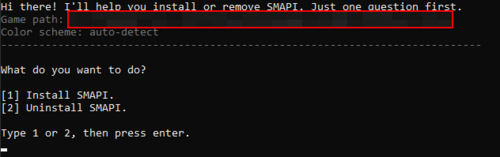
- Launch the game with SMAPI, and note the "Mods go here" path shown at the top of the output:

- If the two paths are not identical (except for the
/Modspart), then you have two game folders.
If you have multiple copies installed, the best solution is to only have one. To do that:
- Make a copy of your Mods folder somewhere else.
- Uninstall the game.
- Delete both folders you found above.
- Reinstall the game through Steam or GOG Galaxy.
- Reinstall SMAPI, which should now detect your single game path.
- Copy your mods back into the new game folder.
| more options |
|---|
| If having multiple copies of the game is deliberate, you can also copy the SMAPI installer into a subfolder of the game folder you want to update. When you run it, it'll detect the parent folder automatically and update that one. |
SMAPI installer opens, then immediately closes
Q: The installer opens for a second, then immediately closes.
A: Make sure you’re installing SMAPI 3.13.1 or later, which fixed an issue with path names. If you are, try whitelisting the SMAPI installer with your antivirus, and redownload, as your SMAPI installer may have been mangled by your antivirus. If that still doesn’t work try these steps:
- Open the installer folder.
- Hold shift and right-click on the folder background.
- Click the option that says Open in command prompt / PowerShell / Windows Terminal (depending on your Windows settings).
- Run
"install on Windows.bat"(if Command Prompt) or./"install on Windows.bat"(if PowerShell or Windows Terminal). - Now if it crashes, the window should stay open so you can see the error.
- Post a screenshot of the full window when it shows the error in the #using-mods discord channel for debugging help.
Two copies of saves
Try uninstalling Get Glam if you have it installed.
Pet event repeating over and over
You probably have a pet named the same thing as an NPC in the game, most likely a modded NPC (both reported instances have been Stardew Valley Expanded NPC names). Save editing to remove your pet may help, but is tricky and difficult. Narrowing down the cause of this issue has been somewhat difficult. You can try naming the pet something other than the name of an NPC, or rejecting the pet, and see if that helps, but you may end up with multiple pets.
Known issues
SMAPI doesn't work with the compatibility branch
- What is the compatibility branch?
- There's two versions of Stardew Valley 1.6: the newer 64-bit main branch which is installed by default, and a legacy 32-bit compatibility branch for older systems. These have identical content for players, but use different frameworks.
- Why don't mods work with it?
- Unfortunately SMAPI only supports the main branch of the game currently. There are formidable difficulties across all mods in supporting all three variations, 32-bit imposes significant restrictions on what mods can do, and the Steam hardware stats show that ≈99.69% of players have 64-bit.
- Having multiple versions of SMAPI (like we do for Linux/macOS/Windows compatibility) wouldn't be enough in this case. Every C# mod author would need to manually port two versions of every update of every mod forever, which is prohibitively unfeasible. It's possible that in the future we'll either figure out how SMAPI can automatically rewrite mods for the compatibility branch, or some modders may port SMAPI and individual mods to the compatibility branch.
- How can I play if I can't update to the latest versions?
- You have a few options.
- First, make sure you really can't update. Over 99% of systems should be compatible with the main branch; it's only very old system that are 32-bit-only or use unsupported graphics cards that might not work.
- Or you can switch to the game's compatibility branch without mods. Mods don't work with it currently, but it'll continue receiving the same content updates backported to the older frameworks for players with older systems.
Or you can rollback to the previous Stardew Valley 1.5.4, so you can continue playing like before. The newest mod updates won't work for you, but you'll be able to install any mod updates up to 29 November 2021. If (or when) we figure out how to make mods work with the compatibility branch in the future, then you'd be able to switch to the compatibility branch instead.
If you want to rollback to Stardew Valley 1.5.4, here's how:
- Please note this only works on the Steam version of the game!
- Install .NET 5 or later.
- Download the latest DepotDownloader release.
- Open a command prompt in the DepotDownloader folder.
- Run this command (replace
<username>and<password>with your Steam login):dotnet DepotDownloader.dll -app 413150 -depot 413151 -manifest 7802000804251603756 -username <username> -password <password>
- Install SMAPI in the downloaded folder and move your mods over.
- Launch StardewModdingAPI.exe in the downloaded folder.
Or use a tool called DepotDLGUI designed to download 1.5.4 more easily using DepotDownloader.
- Please note this only works on the Steam version of the game!
- Install .NET 5.
- Download the latest release of DepotDLGui. (Green Price Tag on the right side of the screen, under the word Releases)
- Unzip the file you just downloaded.
- Run DepotDLGUI_cs.exe
- Install SMAPI in the downloaded folder (depots\413151\8043676)and move your mods over.
- Launch StardewModdingAPI.exe in the downloaded folder.
Get help
Report a bug
- If you play without mods
- See this guide to fixing your game. If you still need help, ask for help.
- If you play with mods
- First, check whether it happens without mods too:
- Open your game folder.
- Double-click
 Stardew Valley.exe
Stardew Valley.exeStardewValley-original(on Linux/macOS) to launch the game.
- If it only happens with mods installed, ask for help. Otherwise see If you play without mods above.
Ask for help
See Modding:Help for how to get help!