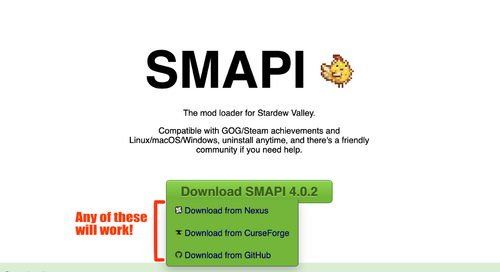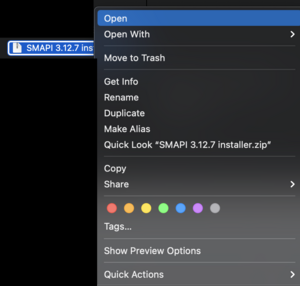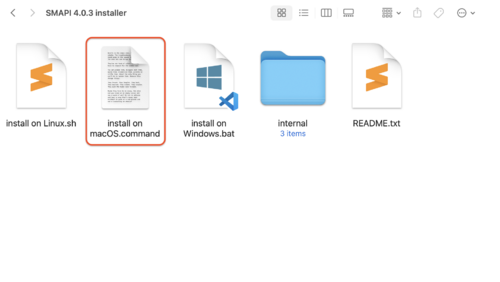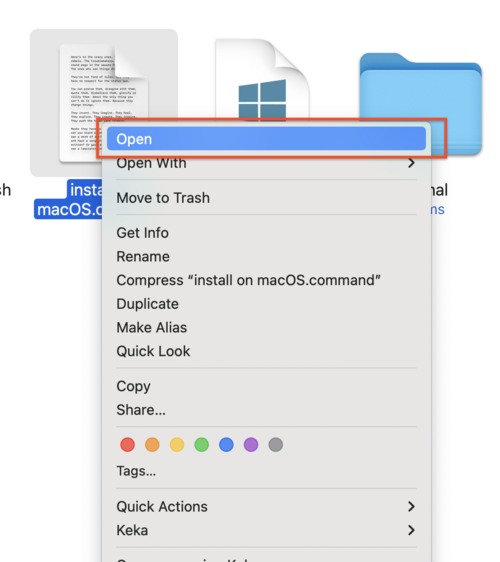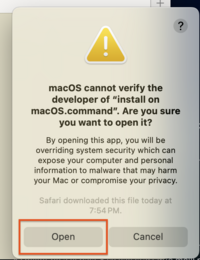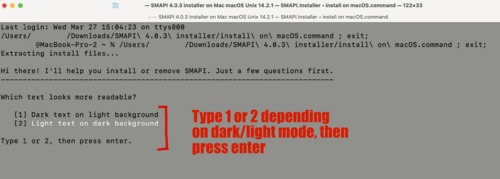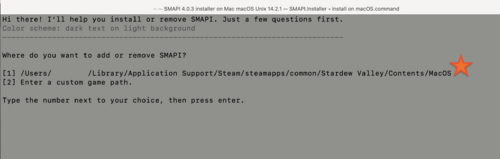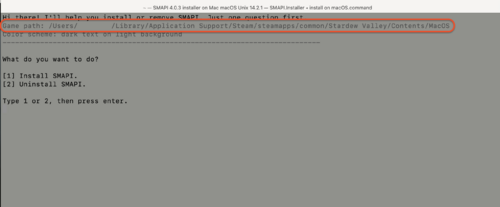Modding:Installing SMAPI on Mac Pictorial Guide
Pictorial Guide to Installing SMAPI on Mac
This guide is meant to be a supplement to the page that tells you how to install SMAPI on a Mac, with pictures to help guide the process.
Installing Mono
This is what the Mono link in the instructions takes you to. Click the button circled in red.
Once you download the installer, it will look like this. You should double click on it to open, or right click and select open.
When you open the installer, it will have a series of steps to walk you through the installation. The following pictures circle which buttons to click along the way.
Once it finishes, you can delete the Mono installer package if you like.
Installing SMAPI
To start with, you need to pick which option for downloading. The direct download is faster and easier, but you will eventually need to figure out Nexus anyways, so either option is a good option. Please be sure to check which version of SMAPI you need! This screenshot was taken in October 2021 and the latest version number may have changed since then, or you may want a specific version for other purposes.
Once you have the zip file downloaded, it may need to be unzipped or it may automatically unzip, depending on your OS version and your settings. If you need to unzip, just double click on the zip file or right click and select open.
Once it's unzipped, the folder should look something like this. You will need to find the "install on macOS.command" file in the folder.
Once you find the "install on macOS.command" file, you will need to right click (on a trackpad, two finger click) on the file, and select open.
After you select open by right clicking, it will warn you that SMAPI was not made by a big company that registered the app with Apple. This is okay, so press open.
Once you tell it that it's fine to open, it should open a window in Terminal. If it doesn't, or if the window doesn't look like the next image, just quit Terminal and re-open.
SMAPI's terminal window will guide you through how to install. The following pictures should be helpful if you get confused at any point.