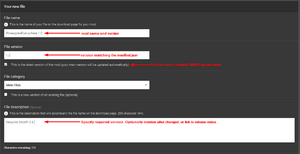Difference between revisions of "Modding:Modder Guide/Testing and Releasing"
Pathoschild (talk | contribs) (→Testing on all platforms: tweak format, add note about enabling 64-bit OSes in VirtualBox) |
Pathoschild (talk | contribs) (update link) |
||
| Line 133: | Line 133: | ||
{{modding guide footer | {{modding guide footer | ||
| − | |prev = [[Modding:Modder Guide | + | |prev = [[Modding:Modder Guide|Getting Started]] |
|next = [[Modding:Modder Guide/Troubleshooting|Troubleshooting]] | |next = [[Modding:Modder Guide/Troubleshooting|Troubleshooting]] | ||
}} | }} | ||
Revision as of 14:59, 3 September 2018
- Get started
- Game fundamentals
- Test & troubleshoot
- Release
- API reference
- Basic SMAPI APIs:
- Advanced SMAPI APIs:
- Specific guides
Once you're ready to share your mod, it's time to test and release it!
Test the mod
Basic testing
Testing is pretty straightforward for most mods:
- Click Build > Rebuild Solution (Visual Studio) or Build > Rebuild All (MonoDevelop).
- Make sure there are no build errors and the mod gets copied to your Mods folder.
- Try the mod in-game.
- Make sure there are no errors or warnings for your mod in the SMAPI console.
In general, if a mod works on one platform it'll work fine on the others.
Testing in multiplayer
You can test mods in multiplayer on the same computer, by launching two instances of the game:
- Prepare player one:
- Launch SMAPI like usual.
- From the title screen: click co-op, then host.
- Start a new save slot (unless you've already created one). Make sure to set 'starting cabins' to at least one (you'll need one cabin per extra player).
- Prepare player two:
- Launch SMAPI again. (This will automatically create a separate log file.)
- From the title screen: click co-op, then join LAN game.
- Leave the 'Enter IP...' box empty and click OK.
Testing on all platforms
For complex mods, you may need to test your mod on all platforms. The game is mostly the same on Linux/Mac, so you only need to test your mod twice: once on Windows, and again on Linux or Mac. You can do that by testing one version on your computer, and the other in a virtual machine.
- If your main computer is Windows:
- Install VirtualBox.
- Create a ZorinOS Core VM in VirtualBox.
- See this setup guide for more details. The ZorinOS installer might be a bit different than shown, but should be pretty intuitive.
- If you don't see any options for 64-bit OSes in VirtualBox, see how to enable them.
- When creating the virtual disk, at least 20GB is recommended.
- Download the Steam installer in the VM and run it.
- Launch Steam to finish installation. If nothing happens, see these extra steps to fix it.
- Install Stardew Valley through Steam.
- Install SMAPI.
- (optional) Install mono-complete and MonoDevelop in your VM. This is only needed if you want to compile separately for Linux/Mac. When installing .deb files, use the instructions for the Ubuntu version shown here. If you run into errors, may Linux have mercy on your soul.
- If your main computer is Linux or Mac:
- Install VirtualBox.
- Create a VM with Windows.
- Install Stardew Valley in your VM.
- Install SMAPI.
- (optional) Install Visual Studio Community in your VM. This is only needed if you want to compile separately for Windows.
Prepare the release package
The 'release package' for a SMAPI mod is just a .zip file containing a mod with your compiled files, manifest.json, any i18n files, etc. The NuGet package will create it for you automatically.
Generate package
- Edit your mod's manifest.json to increase the version.
- Click Build > Rebuild Solution (Visual Studio) or Build > Rebuild All (MonoDevelop) to make sure the project is compiled.
- Open your mod project's bin/Debug or bin/Release folder (depending on your build configuration).
- There should be a .zip file there for your mod version.
That .zip file is the release package for your mod, ready to upload.
Troubleshoot package
Here's how to fix common issues with the generated .zip file.
- The .zip file is missing:
- Make sure you're looking at the right folder (either bin/Debug or bin/Release).
- Make sure there are no build errors.
- Some mod files aren't in the package:
- If it's a mod file: right-click on the file in Visual Studio or MonoDevelop, choose Properties, and change 'Copy to Output Directory' to 'copy if newer'.
- If it's an assembly reference: right-click on the reference in Visual Studio or MonoDevelop, choose Properties, and change 'Copy Local' or 'Local Copy' to true.
- Some mod files that shouldn't be in the package are included:
- If it's a mod file: right-click on the file in Visual Studio or MonoDevelop, choose Properties, and change 'Copy to Output Directory' to 'do not copy'.
- If it's an assembly reference: right-click on the reference in Visual Studio or MonoDevelop, choose Properties, and change 'Copy Local' or 'Local Copy' to false.
Release the mod
Create a mod page
If you haven't already, create a mod page on Nexus Mods. Ideally your mod description should...
- explain what the mod does and how to use it;
- provide clear install steps;
- explain which version of the game it works with;
- say whether it works in multiplayer (and list any multiplayer limitations);
- link to release notes, source code, discussion thread, etc if applicable.
Here's a recommended template for the mod description:
- Click the "[BBCODE]" button above the mod description on Nexus. This will switch to raw text mode.
- Paste this template in:
This mod adds pineapples everywhere in the game. Replace this line with a few sentences explaining your mod. [size=5]Install[/size] [list=1] [*][url=https://smapi.io]Install the latest version of SMAPI[/url]. [*]Download this mod and unzip it into [font=Courier New]Stardew Valley/Mods[/font]. [*]Run the game using SMAPI. [/list] [size=5]How to use[/size] Provide a few sentences explaining how to use your mod. For example, the default buttons to press, where to find a menu, etc. You can remove this section if it's self-evident. [size=5]Compatibility[/size] [list] [*]Works with Stardew Valley 1.3 beta on Linux/Mac/Windows. [*]Works in single player and multiplayer. If there are multiplayer limitations, explain them here. [/list] [size=5]See also[/size] Add links below for your mod, and remove any that don't apply. Don't forget to remove this sentence. [list] [*]Official discussion thread [*]Release notes [*]Source code [/list]
- Click the "[BBCODE]" button to switch back to the formatted view.
- Edit the template for your mod.
Upload the mod release
To upload a file to Nexus:
- From your mod page, go to Manage > Files.
- Fill in the form:
- 'File name' should have the mod name and version (like PineapplesEverywhere 1.0).
- 'File version' field should match the version in your manifest.json! If it doesn't, players may get incorrect update alerts.
- Tick the "this is the latest version" checkbox so players get update alerts.
- 'File description' is up to you. You can mention the minimum SMAPI version (if any), what changed, link to release notes, etc.
- Upload the .zip file you prepared above.