Difference between revisions of "Modding:Installing SMAPI on Windows"
Pathoschild (talk | contribs) (→Install: hide ModDrop/Vortex instructions until they're updated) |
Pathoschild (talk | contribs) (rework "Launch SMAPI through Steam or GOG Galaxy" into a more general "Configure your game client", so we can add GamePass soon (and possibly future sections like WeGame)) |
||
| Line 8: | Line 8: | ||
__TOC__ | __TOC__ | ||
| − | ==Install== | + | ==Install SMAPI== |
===Option A: use SMAPI's installer=== | ===Option A: use SMAPI's installer=== | ||
:# Run the game without SMAPI at least once (so it can do first-time setup). | :# Run the game without SMAPI at least once (so it can do first-time setup). | ||
| Line 15: | Line 15: | ||
:# Extract the <samp>.zip</samp> file somewhere '''(but not in your game folder, any subfolder of your game folder, or in a folder with parentheses in the path!)''' (Your downloads folder is a fine choice). | :# Extract the <samp>.zip</samp> file somewhere '''(but not in your game folder, any subfolder of your game folder, or in a folder with parentheses in the path!)''' (Your downloads folder is a fine choice). | ||
:# Double-click <samp>install on Windows.bat</samp>¹, and follow the on-screen instructions. | :# Double-click <samp>install on Windows.bat</samp>¹, and follow the on-screen instructions. | ||
| − | :# See [[# | + | :# See [[#Configure your game client|Configure your game client]] for the final steps. |
<small>¹ To install manually instead, see instructions in the installer's readme.</small> | <small>¹ To install manually instead, see instructions in the installer's readme.</small> | ||
| Line 40: | Line 40: | ||
:# Click the notification bell in the upper-right hand corner, which will prompt you to download and install SMAPI. | :# Click the notification bell in the upper-right hand corner, which will prompt you to download and install SMAPI. | ||
:# After SMAPI is installed in Vortex, click ''enable'' and you're done! | :# After SMAPI is installed in Vortex, click ''enable'' and you're done! | ||
| − | :# See [[# | + | :# See [[#Configure your game client|Configure your game client]] for the final steps. |
--> | --> | ||
| − | == | + | <span id="Launch_SMAPI_through_Steam_or_GOG_Galaxy"></span> |
| − | === | + | ==Configure your game client== |
| − | + | ===Steam=== | |
| − | + | You need to launch SMAPI through Steam if you want the Steam overlay, achievements, and playtime tracking to work. (If you don't care about achievements or tracking game time, you can just launch <samp>StardewModdingAPI.exe</samp> in [[Modding:Player Guide/Getting Started#Find your game folder|your game folder]] to play with mods.) | |
| − | |||
| − | |||
| − | |||
| − | |||
| − | |||
| − | |||
| − | |||
| − | |||
| − | |||
| − | |||
| − | |||
| − | |||
| − | |||
| − | |||
| − | |||
| − | |||
| − | |||
| − | ( | ||
| − | |||
| − | |||
| − | |||
| − | |||
| − | If you don't care about achievements or tracking game time, you can just launch <samp>StardewModdingAPI.exe</samp> in [[Modding:Player Guide/Getting Started#Find your game folder|your game folder]] to play with mods. | ||
| − | + | Here's how to configure it: | |
| − | |||
# Keep SMAPI's installer window open.<br /><small>(If you already closed it, just run it again. No need to uninstall first.)</small> | # Keep SMAPI's installer window open.<br /><small>(If you already closed it, just run it again. No need to uninstall first.)</small> | ||
| Line 83: | Line 59: | ||
===GOG Galaxy=== | ===GOG Galaxy=== | ||
| − | You | + | You need to launch SMAPI through GOG Galaxy if you want its playtime tracking to work. (If you don't care about tracking game time, you can just launch <samp>StardewModdingAPI.exe</samp> in [[Modding:Player Guide/Getting Started#Find your game folder|your game folder]] to play with mods.) |
| + | |||
| + | Here's how to configure it: | ||
# Open Notepad and paste in the following: <code>start "" "C:\Program Files (x86)\GOG Galaxy\Games\Stardew Valley\StardewModdingAPI.exe"</code> If Stardew Valley and SMAPI are not installed at <code>C:\Program Files (x86)\GOG Galaxy\Games\Stardew Valley\</code>, (the default location for most people), replace that location with the location of where you installed Stardew Valley. | # Open Notepad and paste in the following: <code>start "" "C:\Program Files (x86)\GOG Galaxy\Games\Stardew Valley\StardewModdingAPI.exe"</code> If Stardew Valley and SMAPI are not installed at <code>C:\Program Files (x86)\GOG Galaxy\Games\Stardew Valley\</code>, (the default location for most people), replace that location with the location of where you installed Stardew Valley. | ||
| Line 95: | Line 73: | ||
# Finally, click the circle next to 'Default Executable' underneath File 2, then click OK. <br />[[File:Gog_galaxy_select_default_executable.png|400px]] | # Finally, click the circle next to 'Default Executable' underneath File 2, then click OK. <br />[[File:Gog_galaxy_select_default_executable.png|400px]] | ||
# From now on, you can launch Stardew Valley through GOG Galaxy and both the SMAPI console and game will load as expected! | # From now on, you can launch Stardew Valley through GOG Galaxy and both the SMAPI console and game will load as expected! | ||
| + | |||
| + | ==Update SMAPI== | ||
| + | ===Option A: use SMAPI's installer=== | ||
| + | Just install the new version; the installer will automatically clean up previous versions. (You don't need to configure Steam again.) | ||
| + | |||
| + | ===Option B: use ModDrop=== | ||
| + | If you use the [https://www.moddrop.com ModDrop mod manager]: | ||
| + | # Click ''Update Available'' in the top-right if it appears. | ||
| + | # Follow the on-screen instructions. | ||
| + | |||
| + | ===Option C: use Vortex=== | ||
| + | If you use the [https://www.nexusmods.com/about/vortex/ Vortex mod manager]: | ||
| + | # Go to {{nexus mod|2400|SMAPI's mod page}} and download it using the ''Mod Manager Download'' button. | ||
| + | # Click ''Open Vortex'' when the popup appears. | ||
| + | # Click the Vortex window, and the notification bell will appear with a notification in the upper right. Click ''install'' and then ''enable''. | ||
| + | |||
| + | ==Uninstall== | ||
| + | # Run [[#Install|run the installer]] again, but choose ''uninstall'' to remove SMAPI. | ||
| + | # If you [[#Configure your game client|configured Steam or GOG Galaxy]] to launch SMAPI, undo your changes: | ||
| + | #* '''Steam:''' in the Steam client: right-click on ''Stardew Valley'', choose ''Properties > General > Set Launch Options'', and blank the launch options textbox. | ||
| + | #* '''GOG Galaxy:''' in the GOG Galaxy client: click on Stardew Valley, click the settings icon next to the 'Play' button, click ''Manage installation > Configure'', and clear the ''Custom executables / arguments'' checkbox. | ||
| + | |||
| + | (If you want to play without mods temporarily, you can just launch <samp>Stardew Valley.exe</samp> directly or rename your <samp>Mods</samp> folder instead.) | ||
==Troubleshooting== | ==Troubleshooting== | ||
Revision as of 16:40, 3 December 2021
This page explains how to install SMAPI (the tool which lets you use mods) on Windows. See also:
Install SMAPI
Option A: use SMAPI's installer
- Run the game without SMAPI at least once (so it can do first-time setup).
- Install .NET 5 (desktop x64):File:Modding - .NET 5 download on Windows.pngThe specific version required.
- Download the latest version of SMAPI.
- Extract the .zip file somewhere (but not in your game folder, any subfolder of your game folder, or in a folder with parentheses in the path!) (Your downloads folder is a fine choice).
- Double-click install on Windows.bat¹, and follow the on-screen instructions.
- See Configure your game client for the final steps.
¹ To install manually instead, see instructions in the installer's readme.
Option B: use ModDrop
ModDrop isn't updated for Stardew Valley 1.5.5 yet.
Option C: use Vortex
Vortex isn't updated for Stardew Valley 1.5.5 yet.
Configure your game client
Steam
You need to launch SMAPI through Steam if you want the Steam overlay, achievements, and playtime tracking to work. (If you don't care about achievements or tracking game time, you can just launch StardewModdingAPI.exe in your game folder to play with mods.)
Here's how to configure it:
- Keep SMAPI's installer window open.
(If you already closed it, just run it again. No need to uninstall first.) - Copy the text in the installer window that looks like this (see how to copy text):

Make sure you copy the entire line, including both quotation marks"and the%command%part.
Your final path should look something like this:"Your path here" %command% - In the Steam client, right-click on Stardew Valley and choose Properties:

- Click the textbox under Launch Options:

- Replace anything in the textbox with the text you copied from the installer.
To paste text, click in the box and press CTRL and V. - This text should consist of "Your SMAPI API Filepath" %command%
Default for most users is"C:\Program Files (x86)\Steam\steamapps\common\Stardew Valley\StardewModdingAPI.exe" %command% - From now on, just launch the game through Steam to run SMAPI with the Steam overlay and achievements.
GOG Galaxy
You need to launch SMAPI through GOG Galaxy if you want its playtime tracking to work. (If you don't care about tracking game time, you can just launch StardewModdingAPI.exe in your game folder to play with mods.)
Here's how to configure it:
- Open Notepad and paste in the following:
start "" "C:\Program Files (x86)\GOG Galaxy\Games\Stardew Valley\StardewModdingAPI.exe"If Stardew Valley and SMAPI are not installed atC:\Program Files (x86)\GOG Galaxy\Games\Stardew Valley\, (the default location for most people), replace that location with the location of where you installed Stardew Valley. - Click on File, then Save As...
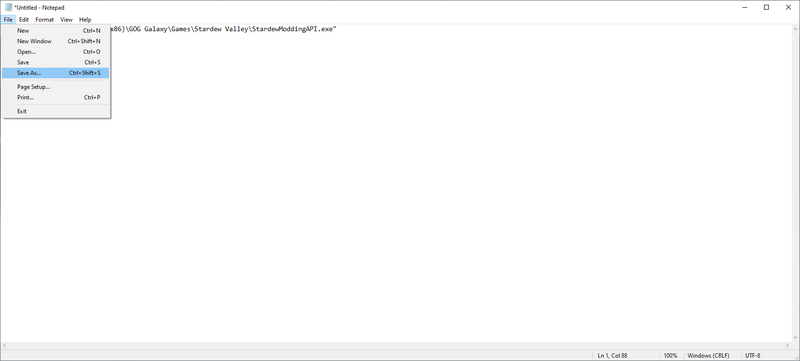
- Navigate to your Stardew Valley installation folder and change the file type from Text Documents to All Files as shown below and then click Save.
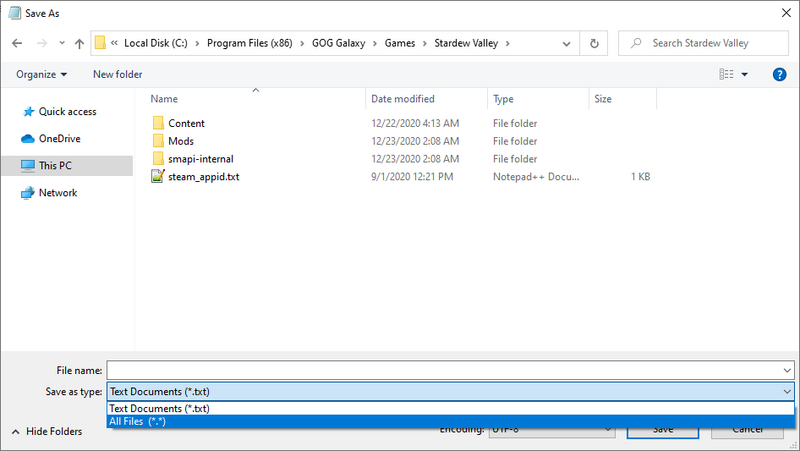
- Then type
start.batfor the file name as shown below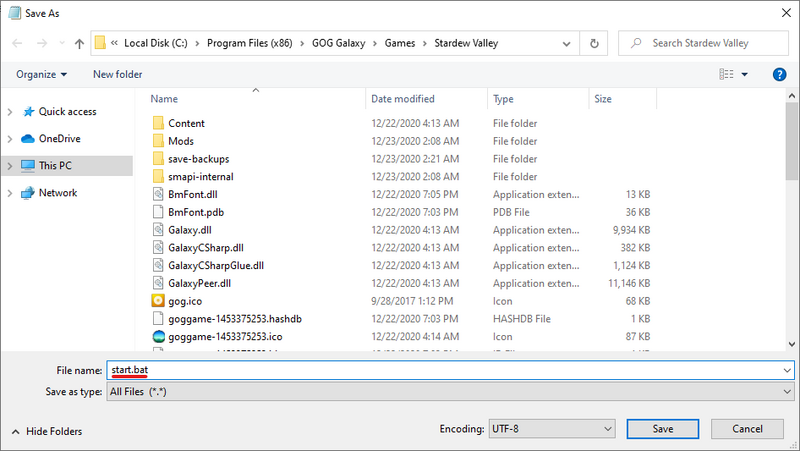
- In the GOG Galaxy client, click on Stardew Valle' and then the settings icon on the right-hand side of the 'Play' button, then hover over 'Manage installation' and click 'Configure...' as shown below.

- A new menu will appear. Check the "Custom executables / arguments" box.
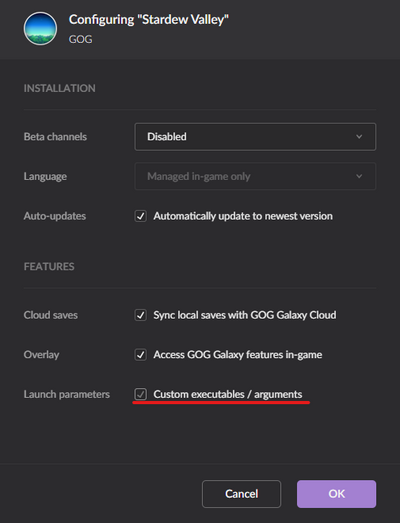
- Then click 'Add another executable / arguments'
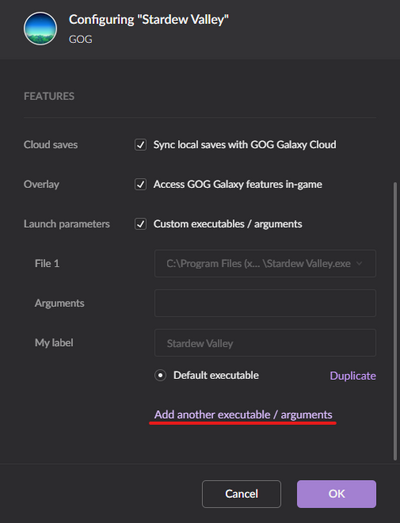
- Select start.bat in the window that appears and then click Open.
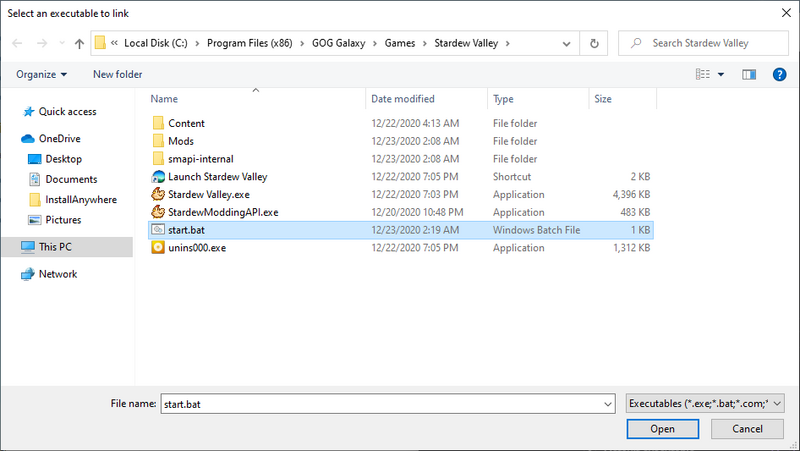
- Finally, click the circle next to 'Default Executable' underneath File 2, then click OK.
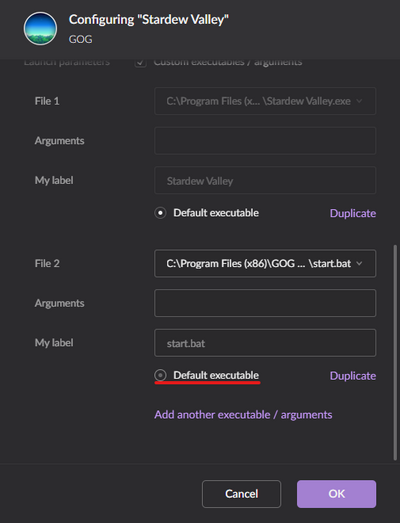
- From now on, you can launch Stardew Valley through GOG Galaxy and both the SMAPI console and game will load as expected!
Update SMAPI
Option A: use SMAPI's installer
Just install the new version; the installer will automatically clean up previous versions. (You don't need to configure Steam again.)
Option B: use ModDrop
If you use the ModDrop mod manager:
- Click Update Available in the top-right if it appears.
- Follow the on-screen instructions.
Option C: use Vortex
If you use the Vortex mod manager:
- Go to SMAPI's mod page and download it using the Mod Manager Download button.
- Click Open Vortex when the popup appears.
- Click the Vortex window, and the notification bell will appear with a notification in the upper right. Click install and then enable.
Uninstall
- Run run the installer again, but choose uninstall to remove SMAPI.
- If you configured Steam or GOG Galaxy to launch SMAPI, undo your changes:
- Steam: in the Steam client: right-click on Stardew Valley, choose Properties > General > Set Launch Options, and blank the launch options textbox.
- GOG Galaxy: in the GOG Galaxy client: click on Stardew Valley, click the settings icon next to the 'Play' button, click Manage installation > Configure, and clear the Custom executables / arguments checkbox.
(If you want to play without mods temporarily, you can just launch Stardew Valley.exe directly or rename your Mods folder instead.)
Troubleshooting
"Oops, couldn't find the game automatically"
If the installer shows that message, you can help it find the game folder. To do that:
- Exit the installer.
- Find your game folder.
- Move the installer folder into the game folder. (Make sure you move the whole folder, not just the files inside it!)
- Run the installer again and it should auto-detect the game folder now.
You can safely delete the installer folder when it's done.
Issues with SMAPI or mods
See the troubleshooting page for help with issues after installation.