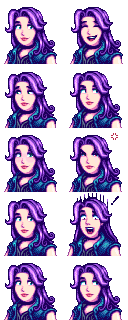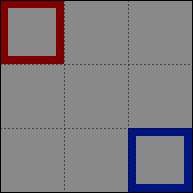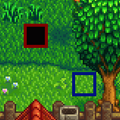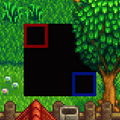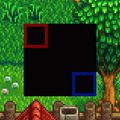Difference between revisions of "Modding:Modder Guide/APIs/Content"
Pathoschild (talk | contribs) (→Edit a map: add 'optional' tag) |
Margotbean (talk | contribs) m (Text replacement - "tt>" to "samp>") |
||
| Line 5: | Line 5: | ||
==Intro== | ==Intro== | ||
===What's an 'asset'?=== | ===What's an 'asset'?=== | ||
| − | An ''asset'' is one image, map, or data structure provided to the game. The game stores its default assets in its < | + | An ''asset'' is one image, map, or data structure provided to the game. The game stores its default assets in its <samp>Content</samp> folder, though mods can have custom assets too. For example, all of Abigail's portraits are stored in one asset inside <samp>Content\Portraits\Abigail.xnb</samp>. If you [[Modding:Editing XNB files|unpack that file]], you'll see it contains an image file: |
[[File:Modding - creating an XNB mod - example portraits.png]] | [[File:Modding - creating an XNB mod - example portraits.png]] | ||
| Line 12: | Line 12: | ||
===What's an 'asset name'?=== | ===What's an 'asset name'?=== | ||
| − | An ''asset name'' identifies an asset. For a < | + | An ''asset name'' identifies an asset. For a <samp>Content</samp> file, this is the file path relative to <samp>Content</samp> ''without'' the <samp>.xnb</samp> extension or language. For example, <samp>Content\Maps\Desert.xnb</samp> and <samp>Content\Maps\Desert.ja-JA.xnb</samp> both have asset name <samp>Maps\Desert</samp>. |
===What does the content API do?=== | ===What does the content API do?=== | ||
SMAPI handles content loading for the game. This lets you... | SMAPI handles content loading for the game. This lets you... | ||
| − | * read data, images, or maps from your mod folder (with support for < | + | * read data, images, or maps from your mod folder (with support for <samp>.json</samp>, <samp>.png</samp>, <samp>.tbin</samp>, <samp>.tmx</samp>, and <samp>.xnb</samp> files); |
| − | * read assets from the game's < | + | * read assets from the game's <samp>Content</samp> folder; |
* make changes to game assets (without changing the actual files); | * make changes to game assets (without changing the actual files); | ||
* provide new assets to the game. | * provide new assets to the game. | ||
| Line 45: | Line 45: | ||
! notes | ! notes | ||
|- | |- | ||
| − | | < | + | | <samp>.xnb</samp> |
| ''any'' | | ''any'' | ||
| − | | A packed file, like those in the game's < | + | | A packed file, like those in the game's <samp>Content</samp> folder. Not recommended since it's harder to edit and maintain. |
|- | |- | ||
| − | | < | + | | <samp>.json</samp> |
| − | | < | + | | <samp>''any''</samp> |
| − | | A data file, typically used to store < | + | | A data file, typically used to store <samp>Dictionary<int, string></samp> or <samp>Dictionary<string, string></samp> data. |
|- | |- | ||
| − | | < | + | | <samp>.png</samp> |
| − | | < | + | | <samp>[https://docs.microsoft.com/en-us/previous-versions/windows/xna/bb199316%28v%3dxnagamestudio.41%29 Texture2D]</samp> |
| An image file. You can use this to load textures, spritesheets, tilesheets, etc. | | An image file. You can use this to load textures, spritesheets, tilesheets, etc. | ||
|- | |- | ||
| − | | < | + | | <samp>.tbin</samp> or <samp>.tmx</samp> |
| − | | < | + | | <samp>xTile.Map</samp> |
| − | | A map file, which can be used to create or modify an in-game location. SMAPI will automatically match tilesheets to image files in the same folder as the map if they exist; otherwise the game will check the < | + | | A map file, which can be used to create or modify an in-game location. SMAPI will automatically match tilesheets to image files in the same folder as the map if they exist; otherwise the game will check the <samp>Content</samp> folders for them. |
|} | |} | ||
Some usage notes: | Some usage notes: | ||
| − | * The normal convention is to have them in an < | + | * The normal convention is to have them in an <samp>assets</samp> subfolder, though that's not required. |
* Don't worry about which path separators you use; SMAPI will normalise them automatically. | * Don't worry about which path separators you use; SMAPI will normalise them automatically. | ||
| − | * To avoid performance issues, don't call < | + | * To avoid performance issues, don't call <samp>content.Load<T></samp> repeatedly in draw code. Instead, load your asset once and reuse it. |
===Get actual mod asset keys=== | ===Get actual mod asset keys=== | ||
| Line 79: | Line 79: | ||
</syntaxhighlight> | </syntaxhighlight> | ||
| − | Note that this requires the asset name, ''not'' a filename. You can get the asset name by taking the path relative to the < | + | Note that this requires the asset name, ''not'' a filename. You can get the asset name by taking the path relative to the <samp>Content</samp> folder, and removing the language code and <samp>.xnb</samp> extension. See [[#What's an 'asset'?]]. |
==Replace a game asset== | ==Replace a game asset== | ||
| Line 85: | Line 85: | ||
You can replace an asset entirely by providing the asset to SMAPI yourself. The original file won't be read at all and won't be changed. | You can replace an asset entirely by providing the asset to SMAPI yourself. The original file won't be read at all and won't be changed. | ||
| − | You can do this by implementing < | + | You can do this by implementing <samp>IAssetLoader</samp> in your <samp>Mod</samp> class. This adds two methods: <samp>CanLoad<T></samp> returns whether the mod can provide a particular asset, and <samp>Load<T></samp> provides the asset data. SMAPI will call your <samp>CanLoad<T></samp> every time an asset is loaded (which may happen multiple times per asset), then call <samp>Load<T></samp> if it returns true. (If multiple mods return true from <samp>CanLoad<T></samp> for the same asset, SMAPI will display an error and not call <samp>Load<T></samp> for any of them.) |
For example, here's a mod which replaces Abigail's portraits with a custom version from its mod folder: | For example, here's a mod which replaces Abigail's portraits with a custom version from its mod folder: | ||
| Line 119: | Line 119: | ||
===Replace a map file=== | ===Replace a map file=== | ||
| − | You can use < | + | You can use <samp>IAssetLoader</samp> to load custom maps too. When you load a map file, and an unpacked tilesheet is present in the mod folder (relative to the map file), SMAPI will automatically link the map to that file and handle loading it too. If the tilesheet filename starts with a season and underscore, the game will apply its normal seasonal logic to it too. |
For example, let's say you have a mod with this structure: | For example, let's say you have a mod with this structure: | ||
| Line 154: | Line 154: | ||
</syntaxhighlight> | </syntaxhighlight> | ||
| − | That's it! SMAPI will detect a reference to < | + | That's it! SMAPI will detect a reference to <samp>spring_customTilesheet.png</samp>, find the file relative to the map file, and load it too. When the season changes in-game, SMAPI will automatically switch it to <samp>summer_customTilesheet.png</samp>, etc. The other tilesheet references will be left untouched (since there's no local file), and use the Content files. |
===Add a new asset=== | ===Add a new asset=== | ||
| Line 185: | Line 185: | ||
==Edit a game asset== | ==Edit a game asset== | ||
===Basics=== | ===Basics=== | ||
| − | You can edit any game asset after it's loaded (but before it's provided to the game), without changing the original files. You do this by implementing < | + | You can edit any game asset after it's loaded (but before it's provided to the game), without changing the original files. You do this by implementing <samp>IAssetEditor</samp> in your <samp>Mod</samp> class, which adds two methods: <samp>CanEdit<T></samp> returns whether the mod can edit a particular asset, and <samp>Edit<T></samp> makes any changes needed. SMAPI will call your <samp>CanEdit<T></samp> every time an asset is loaded (which may happen multiple times per asset), then call <samp>Edit<T></samp> if it returns true. |
For example, here's a mod which doubles the sale price of all items: | For example, here's a mod which doubles the sale price of all items: | ||
| Line 220: | Line 220: | ||
} | } | ||
</syntaxhighlight> | </syntaxhighlight> | ||
| − | Note that you will run into errors if you attempt to modify the collection you're iterating over. To get around this, we use the < | + | Note that you will run into errors if you attempt to modify the collection you're iterating over. To get around this, we use the <samp>ToArray</samp>() function as above, to iterate over a copy of the collection instead. |
| − | The < | + | The <samp>IAssetData asset</samp> argument for your <samp>Edit</samp> method has some helpers to make editing data easier, documented below. (See IntelliSense for the <samp>asset</samp> argument for more info.) |
===Edit any file=== | ===Edit any file=== | ||
| − | These fields/methods are available directly on the < | + | These fields/methods are available directly on the <samp>asset</samp> received by your <samp>Edit</samp> method for any asset type, and also available through the helpers listed below. |
; Data | ; Data | ||
| Line 243: | Line 243: | ||
</syntaxhighlight> | </syntaxhighlight> | ||
| − | You can get a dictionary helper using < | + | You can get a dictionary helper using <samp>asset.AsDictionary<TKey, string>()</samp>, where <samp>TKey</samp> is replaced with the key type (usually <samp>int</samp> or <samp>string</samp>). |
; Data | ; Data | ||
| Line 256: | Line 256: | ||
===Edit an image=== | ===Edit an image=== | ||
| − | When editing an image file, you can get a helper using < | + | When editing an image file, you can get a helper using <samp>asset.AsImage()</samp>. |
; Data | ; Data | ||
| Line 279: | Line 279: | ||
! usage | ! usage | ||
|- | |- | ||
| − | | < | + | | <samp>source</samp> |
| The source image to copy & paste onto the loaded image. | | The source image to copy & paste onto the loaded image. | ||
|- | |- | ||
| − | | < | + | | <samp>sourceArea</samp> |
| ''(optional)'' The pixel area within the source image to copy (or omit to use the entire source image). This must fit within the target image. | | ''(optional)'' The pixel area within the source image to copy (or omit to use the entire source image). This must fit within the target image. | ||
|- | |- | ||
| − | | < | + | | <samp>targetArea</samp> |
| ''(optional)'' The pixel area within the loaded image to replace (or omit to replace starting from the top-left corner up to the full source size). | | ''(optional)'' The pixel area within the loaded image to replace (or omit to replace starting from the top-left corner up to the full source size). | ||
|- | |- | ||
| − | | < | + | | <samp>patchMode</samp> |
| ''(optional)'' How the image should be patched. The possible values... | | ''(optional)'' How the image should be patched. The possible values... | ||
| − | * < | + | * <samp>PatchMode.Replace</samp> (default): erase the original content within the area before pasting in the new content; |
| − | * < | + | * <samp>PatchMode.Overlay</samp>: draw the new content over the original content, so the original content shows through any ''fully'' transparent pixels. |
|} | |} | ||
| Line 311: | Line 311: | ||
! usage | ! usage | ||
|- | |- | ||
| − | | < | + | | <samp>minWidth</samp> |
| The minimum desired width. If the image width is less than this value, it'll be extended on the right up to that size. | | The minimum desired width. If the image width is less than this value, it'll be extended on the right up to that size. | ||
|- | |- | ||
| − | | < | + | | <samp>minHeight</samp> |
| The minimum desired height. If the image height is less than this value, it'll be extended from the bottom up to that size. | | The minimum desired height. If the image height is less than this value, it'll be extended from the bottom up to that size. | ||
|} | |} | ||
===Edit a map=== | ===Edit a map=== | ||
| − | When editing a map file, you can get a helper using < | + | When editing a map file, you can get a helper using <samp>asset.AsMap()</samp>. |
; Data | ; Data | ||
| Line 342: | Line 342: | ||
! usage | ! usage | ||
|- | |- | ||
| − | | < | + | | <samp>source</samp> |
| The source map to copy & paste onto the loaded map. | | The source map to copy & paste onto the loaded map. | ||
|- | |- | ||
| − | | < | + | | <samp>sourceArea</samp> |
| ''(optional)'' The tile area within the source map to copy (or omit to use the entire source map). This must fit within the target map. | | ''(optional)'' The tile area within the source map to copy (or omit to use the entire source map). This must fit within the target map. | ||
|- | |- | ||
| − | | < | + | | <samp>targetArea</samp> |
| ''(optional)'' The tile area within the loaded map to replace (or omit to replace starting from the top-left corner up to the full source size). | | ''(optional)'' The tile area within the loaded map to replace (or omit to replace starting from the top-left corner up to the full source size). | ||
|- | |- | ||
| − | | < | + | | <samp>patchMode</samp> |
| {{SMAPI upcoming|3.13.0|content=''(optional)'' How to merge tiles into the target map. The default is <code>ReplaceByLayer</code>. | | {{SMAPI upcoming|3.13.0|content=''(optional)'' How to merge tiles into the target map. The default is <code>ReplaceByLayer</code>. | ||
| − | For example, assume a mostly empty source map with two layers: < | + | For example, assume a mostly empty source map with two layers: <samp>Back</samp> (red) and <samp>Buildings</samp> (blue):<br />[[File:SMAPI content API - map patch mode - source.png]] |
Here's how that would be merged with each patch mode (black areas are the empty void under the map): | Here's how that would be merged with each patch mode (black areas are the empty void under the map): | ||
<gallery> | <gallery> | ||
| − | File:SMAPI content API - map patch mode - overlay.png|<code>Overlay</code>: only matching tiles are replaced. The red tile replaces the ground on the < | + | File:SMAPI content API - map patch mode - overlay.png|<code>Overlay</code>: only matching tiles are replaced. The red tile replaces the ground on the <samp>Back</samp> layer, but the ground is visible under the blue <samp>Buildings</samp> tile. |
File:SMAPI content API - map patch mode - replace by layer.png|<code>ReplaceByLayer</code> ''(default)'': all tiles are replaced, but only on layers that exist in the source map. | File:SMAPI content API - map patch mode - replace by layer.png|<code>ReplaceByLayer</code> ''(default)'': all tiles are replaced, but only on layers that exist in the source map. | ||
File:SMAPI content API - map patch mode - replace.png|<code>Replace</code>: all tiles are replaced. | File:SMAPI content API - map patch mode - replace.png|<code>Replace</code>: all tiles are replaced. | ||
| Line 366: | Line 366: | ||
==Advanced== | ==Advanced== | ||
===Compare asset names=== | ===Compare asset names=== | ||
| − | You can't compare asset names directly because they depend on the current OS (e.g. < | + | You can't compare asset names directly because they depend on the current OS (e.g. <samp>Characters/Abigail</samp> versus <samp>Characters\Abigail</samp>) and they're case-insensitive (e.g. <samp>Characters/ABIGAIL</samp>). |
| − | To check for an exact match when you have an < | + | To check for an exact match when you have an <samp>IAssetData</samp> instance (e.g. from the content API), just call <code>asset.AssetNameEquals("Characters/Abigail")</code> and SMAPI will normalize the asset names internally. |
| − | If you need to check manually, you should normalize the asset names using [[Modding:Modder Guide/APIs/Utilities#File paths|< | + | If you need to check manually, you should normalize the asset names using [[Modding:Modder Guide/APIs/Utilities#File paths|<samp>PathUtilities</samp>]] and compare case-insensitively. For example: |
<syntaxhighlight lang="c#"> | <syntaxhighlight lang="c#"> | ||
string dialoguePrefix = PathUtilities.NormalizePath(@"Characters\Dialogue\"); | string dialoguePrefix = PathUtilities.NormalizePath(@"Characters\Dialogue\"); | ||
| Line 392: | Line 392: | ||
===Create separate asset editors/loaders=== | ===Create separate asset editors/loaders=== | ||
| − | All the examples above say to implement < | + | All the examples above say to implement <samp>IAssetEditor</samp> or <samp>IAssetLoader</samp> directly on your mod class. That's fine in the vast majority of cases, but you can also provide separate instances instead: |
<syntaxhighlight lang="c#"> | <syntaxhighlight lang="c#"> | ||
public class ModEntry : Mod | public class ModEntry : Mod | ||
| Line 406: | Line 406: | ||
</syntaxhighlight> | </syntaxhighlight> | ||
| − | When you add or remove an asset editor/loader, SMAPI will call their < | + | When you add or remove an asset editor/loader, SMAPI will call their <samp>CanEdit</samp> and <samp>CanLoad</samp> methods for all loaded assets and reload matched assets. This is an expensive process when done outside your <samp>Entry</samp> method, so avoid adding editors/loaders unnecessarily. |
===Patch helper for custom assets=== | ===Patch helper for custom assets=== | ||
Revision as of 18:48, 4 November 2021
- Get started
- Game fundamentals
- Test & troubleshoot
- Release
- API reference
- Basic SMAPI APIs:
- Advanced SMAPI APIs:
- Specific guides
The content API lets you read custom assets, or read/edit/replace game assets.
Intro
What's an 'asset'?
An asset is one image, map, or data structure provided to the game. The game stores its default assets in its Content folder, though mods can have custom assets too. For example, all of Abigail's portraits are stored in one asset inside Content\Portraits\Abigail.xnb. If you unpack that file, you'll see it contains an image file:
See Editing XNB files for more info about asset files.
What's an 'asset name'?
An asset name identifies an asset. For a Content file, this is the file path relative to Content without the .xnb extension or language. For example, Content\Maps\Desert.xnb and Content\Maps\Desert.ja-JA.xnb both have asset name Maps\Desert.
What does the content API do?
SMAPI handles content loading for the game. This lets you...
- read data, images, or maps from your mod folder (with support for .json, .png, .tbin, .tmx, and .xnb files);
- read assets from the game's Content folder;
- make changes to game assets (without changing the actual files);
- provide new assets to the game.
The rest of this page explains each one in more detail.
Read assets
Read mod assets
You can read custom assets from your mod folder by specifying its path (relative to your mod folder) and type. For example:
// read an image file
Texture2D texture = helper.Content.Load<Texture2D>("assets/texture.png", ContentSource.ModFolder);
// read a map file
Map map = helper.Content.Load<Map>("assets/map.tmx", ContentSource.ModFolder);
// read a data file
IDictionary<string, string> data = helper.Content.Load<Dictionary<string, string>>("assets/data.json", ContentSource.ModFolder);
The supported file types are...
| file extension | in-game type | notes |
|---|---|---|
| .xnb | any | A packed file, like those in the game's Content folder. Not recommended since it's harder to edit and maintain. |
| .json | any | A data file, typically used to store Dictionary<int, string> or Dictionary<string, string> data. |
| .png | Texture2D | An image file. You can use this to load textures, spritesheets, tilesheets, etc. |
| .tbin or .tmx | xTile.Map | A map file, which can be used to create or modify an in-game location. SMAPI will automatically match tilesheets to image files in the same folder as the map if they exist; otherwise the game will check the Content folders for them. |
Some usage notes:
- The normal convention is to have them in an assets subfolder, though that's not required.
- Don't worry about which path separators you use; SMAPI will normalise them automatically.
- To avoid performance issues, don't call content.Load<T> repeatedly in draw code. Instead, load your asset once and reuse it.
Get actual mod asset keys
When you load an asset from your mod folder, SMAPI stores it with an asset name that uniquely identifies it. If you need to pass the asset name to game code, you can retrieve the actual asset name:
tilesheet.ImageSource = helper.Content.GetActualAssetKey("assets/tilesheet.png", ContentSource.ModFolder);
Read content assets
You can also read assets from the game folder:
Texture2D portraits = helper.Content.Load<Texture2D>("Portraits/Abigail", ContentSource.GameContent);
Note that this requires the asset name, not a filename. You can get the asset name by taking the path relative to the Content folder, and removing the language code and .xnb extension. See #What's an 'asset'?.
Replace a game asset
Basics
You can replace an asset entirely by providing the asset to SMAPI yourself. The original file won't be read at all and won't be changed.
You can do this by implementing IAssetLoader in your Mod class. This adds two methods: CanLoad<T> returns whether the mod can provide a particular asset, and Load<T> provides the asset data. SMAPI will call your CanLoad<T> every time an asset is loaded (which may happen multiple times per asset), then call Load<T> if it returns true. (If multiple mods return true from CanLoad<T> for the same asset, SMAPI will display an error and not call Load<T> for any of them.)
For example, here's a mod which replaces Abigail's portraits with a custom version from its mod folder:
public class ModEntry : Mod, IAssetLoader
{
/// <summary>Get whether this instance can load the initial version of the given asset.</summary>
/// <param name="asset">Basic metadata about the asset being loaded.</param>
public bool CanLoad<T>(IAssetInfo asset)
{
if (asset.AssetNameEquals("Portraits/Abigail"))
{
return true;
}
return false;
}
/// <summary>Load a matched asset.</summary>
/// <param name="asset">Basic metadata about the asset being loaded.</param>
public T Load<T>(IAssetInfo asset)
{
if (asset.AssetNameEquals("Portraits/Abigail"))
{
return this.Helper.Content.Load<T>("assets/abigail-portaits.png", ContentSource.ModFolder);
}
throw new InvalidOperationException($"Unexpected asset '{asset.AssetName}'.");
}
}
Replace a map file
You can use IAssetLoader to load custom maps too. When you load a map file, and an unpacked tilesheet is present in the mod folder (relative to the map file), SMAPI will automatically link the map to that file and handle loading it too. If the tilesheet filename starts with a season and underscore, the game will apply its normal seasonal logic to it too.
For example, let's say you have a mod with this structure:
ExampleMapMod.dll manifest.json assets/ Farm.tmx fall_customTilesheet.png spring_customTilesheet.png summer_customTilesheet.png winter_customTilesheet.png
You can load the custom map like this:
public class ModEntry : Mod, IAssetLoader
{
/// <summary>Get whether this instance can load the initial version of the given asset.</summary>
/// <param name="asset">Basic metadata about the asset being loaded.</param>
public bool CanLoad<T>(IAssetInfo asset)
{
return asset.AssetNameEquals("Maps/Farm");
}
/// <summary>Load a matched asset.</summary>
/// <param name="asset">Basic metadata about the asset being loaded.</param>
public T Load<T>(IAssetInfo asset)
{
return this.Helper.Content.Load<T>("assets/Farm.tmx");
}
}
That's it! SMAPI will detect a reference to spring_customTilesheet.png, find the file relative to the map file, and load it too. When the season changes in-game, SMAPI will automatically switch it to summer_customTilesheet.png, etc. The other tilesheet references will be left untouched (since there's no local file), and use the Content files.
Add a new asset
Providing a new asset is exactly like replacing an existing one (see previous section). For example, this code adds a new dialogue file for a custom NPC:
public class ModEntry : Mod, IAssetLoader
{
/// <summary>Get whether this instance can load the initial version of the given asset.</summary>
/// <param name="asset">Basic metadata about the asset being loaded.</param>
public bool CanLoad<T>(IAssetInfo asset)
{
return asset.AssetNameEquals("Characters/Dialogue/John");
}
/// <summary>Load a matched asset.</summary>
/// <param name="asset">Basic metadata about the asset being loaded.</param>
public T Load<T>(IAssetInfo asset)
{
return (T)(object)new Dictionary<string, string> // (T)(object) converts a known type to the generic 'T' placeholder
{
["Introduction"] = "Hi there! My name is Jonathan."
};
}
}
Disadvantages
Logically there's only one initial version of an asset. If multiple mods want to provide the same asset, SMAPI will show an error and reject all of them. In some cases this is still the best approach, but if you're only changing part of the asset see edit a game assets below instead.
Edit a game asset
Basics
You can edit any game asset after it's loaded (but before it's provided to the game), without changing the original files. You do this by implementing IAssetEditor in your Mod class, which adds two methods: CanEdit<T> returns whether the mod can edit a particular asset, and Edit<T> makes any changes needed. SMAPI will call your CanEdit<T> every time an asset is loaded (which may happen multiple times per asset), then call Edit<T> if it returns true.
For example, here's a mod which doubles the sale price of all items:
public class ModEntry : Mod, IAssetEditor
{
/// <summary>Get whether this instance can edit the given asset.</summary>
/// <param name="asset">Basic metadata about the asset being loaded.</param>
public bool CanEdit<T>(IAssetInfo asset)
{
if (asset.AssetNameEquals("Data/ObjectInformation"))
{
return true;
}
return false;
}
/// <summary>Edit a matched asset.</summary>
/// <param name="asset">A helper which encapsulates metadata about an asset and enables changes to it.</param>
public void Edit<T>(IAssetData asset)
{
if (asset.AssetNameEquals("Data/ObjectInformation"))
{
IDictionary<int, string> data = asset.AsDictionary<int, string>().Data;
foreach (int itemID in data.Keys.ToArray())
{
string[] fields = data[itemID].Split('/');
fields[1] = (int.Parse(fields[1]) * 2).ToString();
data[itemID] = string.Join("/", fields);
}
}
}
}
Note that you will run into errors if you attempt to modify the collection you're iterating over. To get around this, we use the ToArray() function as above, to iterate over a copy of the collection instead.
The IAssetData asset argument for your Edit method has some helpers to make editing data easier, documented below. (See IntelliSense for the asset argument for more info.)
Edit any file
These fields/methods are available directly on the asset received by your Edit method for any asset type, and also available through the helpers listed below.
- Data
- A reference to the loaded asset data.
- ReplaceWith
- Replace the entire asset with a new version. You shouldn't do that in most cases though; see replace a game asset instead, or use one of the helpers below.
Edit a dictionary
A dictionary is a key/value data structure, represented like this in JSON exports:
{
"key A": "value A",
"key B": "value B",
...
}
You can get a dictionary helper using asset.AsDictionary<TKey, string>(), where TKey is replaced with the key type (usually int or string).
- Data
- A reference to the loaded data. For example, here's how to add or replace a specific entry to the above example:
public void Edit<T>(IAssetData asset) { var editor = asset.AsDictionary<string, string>(); editor.Data["Key C"] = "Value C"; }
Edit an image
When editing an image file, you can get a helper using asset.AsImage().
- Data
- A reference to the loaded image. You can directly edit each pixel in the image through this field, though that's rarely needed.
- PatchImage
- Edit or replace part of the image. This is basically a copy & paste operation, so the source texture is applied over the loaded texture. For example:
public void Edit<T>(IAssetData asset) { var editor = asset.AsImage(); Texture2D sourceImage = this.Helper.Content.Load<Texture2D>("custom-texture.png", ContentSource.ModFolder); editor.PatchImage(sourceImage, targetArea: new Rectangle(300, 100, 200, 200)); }
- Available method arguments:
argument usage source The source image to copy & paste onto the loaded image. sourceArea (optional) The pixel area within the source image to copy (or omit to use the entire source image). This must fit within the target image. targetArea (optional) The pixel area within the loaded image to replace (or omit to replace starting from the top-left corner up to the full source size). patchMode (optional) How the image should be patched. The possible values... - PatchMode.Replace (default): erase the original content within the area before pasting in the new content;
- PatchMode.Overlay: draw the new content over the original content, so the original content shows through any fully transparent pixels.
- ExtendImage
- Extend the image if needed to fit the given size. Note that this is an expensive operation, creates a new texture instance, and extending a spritesheet horizontally may cause game errors or bugs. For example:
public void Edit<T>(IAssetData asset) { var editor = asset.AsImage(); // make sure the image is at least 1000px high editor.ExtendImage(minWidth: editor.Data.Width, minHeight: 1000); }
- Available method arguments:
argument usage minWidth The minimum desired width. If the image width is less than this value, it'll be extended on the right up to that size. minHeight The minimum desired height. If the image height is less than this value, it'll be extended from the bottom up to that size.
Edit a map
When editing a map file, you can get a helper using asset.AsMap().
- Data
- A reference to the loaded map. You can directly edit the map or tiles through this field.
- PatchMap
- Edit or replace part of the map. This is basically a copy & paste operation, so the source map is applied over the loaded map. For example:
public void Edit<T>(IAssetData asset) { var editor = asset.AsMap(); Map sourceMap = this.Helper.Content.Load<Map>("custom-map.tmx", ContentSource.ModFolder); editor.PatchMap(sourceMap, targetArea: new Rectangle(30, 10, 20, 20)); }
- Available method arguments:
argument usage source The source map to copy & paste onto the loaded map. sourceArea (optional) The tile area within the source map to copy (or omit to use the entire source map). This must fit within the target map. targetArea (optional) The tile area within the loaded map to replace (or omit to replace starting from the top-left corner up to the full source size). patchMode The following describes the upcoming SMAPI 3.13.0, and may change before release.
Advanced
Compare asset names
You can't compare asset names directly because they depend on the current OS (e.g. Characters/Abigail versus Characters\Abigail) and they're case-insensitive (e.g. Characters/ABIGAIL).
To check for an exact match when you have an IAssetData instance (e.g. from the content API), just call asset.AssetNameEquals("Characters/Abigail") and SMAPI will normalize the asset names internally.
If you need to check manually, you should normalize the asset names using PathUtilities and compare case-insensitively. For example:
string dialoguePrefix = PathUtilities.NormalizePath(@"Characters\Dialogue\");
bool isDialogue = asset.AssetName.StartsWith(dialoguePrefix, StringComparison.OrdinalIgnoreCase);
Cache invalidation
You can reload an asset by invalidating it from the cache. It will be reloaded next time the game requests it (and mods will have another chance to intercept it), and SMAPI will automatically update references to the asset in many cases. For example, this lets you change what clothes an NPC is wearing (by invalidating their cached sprites or portraits).
Reloading assets is fairly expensive, so use this API judiciously to avoid impacting game performance. Definitely don't do this every update tick.
Typically you'll invalidate a specific asset key:
helper.Content.InvalidateCache("Data/ObjectInformation");
You can also invalidate assets matching a lambda:
helper.Content.InvalidateCache(asset => asset.DataType == typeof(Texture2D) && asset.AssetNameEquals("Data/ObjectInformation"));
Create separate asset editors/loaders
All the examples above say to implement IAssetEditor or IAssetLoader directly on your mod class. That's fine in the vast majority of cases, but you can also provide separate instances instead:
public class ModEntry : Mod
{
/// <summary>The mod entry point, called after the mod is first loaded.</summary>
/// <param name="helper">Provides simplified APIs for writing mods.</param>
public override void Entry(IModHelper helper)
{
helper.Content.AssetEditors.Add(new MyCropEditor());
helper.Content.AssetLoaders.Add(new MyDialogueLoader());
}
}
When you add or remove an asset editor/loader, SMAPI will call their CanEdit and CanLoad methods for all loaded assets and reload matched assets. This is an expensive process when done outside your Entry method, so avoid adding editors/loaders unnecessarily.
Patch helper for custom assets
A patch helper provides utility methods for editing a given asset (e.g. to merge maps or resize an image).
You can get a patch helper for arbitrary data. For example, this loads two map files and merges them:
Map farm = this.Helper.Content.Load<Map>("assets/farm.tmx", ContentSource.ModFolder);
Map islands = this.Helper.Content.Load<Map>("assets/islands.tmx", ContentSource.ModFolder);
this.Helper.Content
.GetPatchHelper(farm)
.AsMap()
.PatchMap(source: islands, targetArea: new Rectangle(0, 26, 56, 49));
See edit a game asset for a description of the available patch helpers.