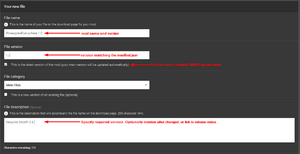Difference between revisions of "Modding:Modder Guide/Release"
Pathoschild (talk | contribs) (→Create the Git repository: remove 'using SMAPI' in suggested description so it applies for content packs too) |
Margotbean (talk | contribs) (ES link) |
||
| (17 intermediate revisions by 4 users not shown) | |||
| Line 4: | Line 4: | ||
==Prepare the release package== | ==Prepare the release package== | ||
| − | |||
| − | ===Generate package=== | + | ===For SMAPI mods=== |
| − | # Edit your mod's < | + | The 'release package' for a SMAPI mod is just a <samp>.zip</samp> file containing a mod with your compiled files, <samp>manifest.json</samp>, any <samp>i18n</samp> files, etc. The NuGet package will create it for you automatically. |
| + | |||
| + | ====Generate package==== | ||
| + | # Edit your mod's <samp>manifest.json</samp> to increase the version. See [http://semver.org/ semantic version] for more information on version numbering. | ||
# Click ''Build > Rebuild Solution'' (Visual Studio) or ''Build > Rebuild All'' (MonoDevelop) to make sure the project is compiled. | # Click ''Build > Rebuild Solution'' (Visual Studio) or ''Build > Rebuild All'' (MonoDevelop) to make sure the project is compiled. | ||
| − | # Open your mod project's < | + | # Open your mod project's <samp>bin/Debug</samp> or <samp>bin/Release</samp> folder (depending on your build configuration). |
| − | # There should be a < | + | # There should be a <samp>.zip</samp> file there for your mod version. |
| − | That < | + | That <samp>.zip</samp> file is the release package for your mod, ready to upload. |
| − | ===Troubleshoot package=== | + | ====Troubleshoot package==== |
| − | Here's how to fix common issues with the generated < | + | Here's how to fix common issues with the generated <samp>.zip</samp> file. |
| − | * The < | + | * The <samp>.zip</samp> file is missing: |
| − | ** Make sure you're looking at the right folder (either < | + | ** Make sure you're looking at the right folder (either <samp>bin/Debug</samp> or <samp>bin/Release</samp>). |
** Make sure there are no build errors. | ** Make sure there are no build errors. | ||
| Line 28: | Line 30: | ||
** If it's a mod file: right-click on the file in Visual Studio or MonoDevelop, choose ''Properties'', and change 'Copy to Output Directory' to 'do not copy'. | ** If it's a mod file: right-click on the file in Visual Studio or MonoDevelop, choose ''Properties'', and change 'Copy to Output Directory' to 'do not copy'. | ||
** If it's an assembly reference: right-click on the reference in Visual Studio or MonoDevelop, choose ''Properties'', and change 'Copy Local' or 'Local Copy' to false. | ** If it's an assembly reference: right-click on the reference in Visual Studio or MonoDevelop, choose ''Properties'', and change 'Copy Local' or 'Local Copy' to false. | ||
| + | |||
| + | ===For content pack mods=== | ||
| + | The 'release package' for a content pack mod is just a <samp>.zip</samp> file containing a mod with your files, which must include at least a <samp>manifest.json</samp> and a <samp>content.json</samp>. See the specific guidelines for your framework mod that you are using. | ||
| + | |||
| + | ====Create a content pack==== | ||
| + | # Create a folder with the name you want (see [[Modding:Content_packs#Folder name|folder naming convention]]). | ||
| + | # Inside the folder: | ||
| + | #* Add a <samp>manifest.json</samp> file with the <samp>ContentPackFor</samp> field (see [[Modding:Modder Guide/APIs/Manifest|manifest format]]). | ||
| + | #* Add the files needed by the mod that will read it. (See the instructions for the mod for which you're creating the content pack.) | ||
| + | # Launch the game, and make sure your new content pack appears under "Loaded X content packs" in the SMAPI console. | ||
| + | |||
| + | ====Release your content pack==== | ||
| + | # Add an [[Modding:Modder Guide/APIs/Manifest#Update checks|update key]] to your manifest (if you haven't already). | ||
| + | # Update the <samp>Version</samp> field in the manifest. (Increase it for each release! SMAPI will use it for update and compatibility checks.) See [http://semver.org/ semantic version] for more information on version numbering. | ||
| + | # Create a <samp>.zip</samp> file containing the content pack's folder. | ||
| + | # Upload that file to your chosen release site. See below guide to sites. | ||
==Release the mod== | ==Release the mod== | ||
| − | ===Create a mod page=== | + | ===Using Nexus Mods=== |
| + | |||
| + | ====Create a mod page==== | ||
If you haven't already, create a mod page on [http://www.nexusmods.com/stardewvalley Nexus Mods]. Ideally your mod description should... | If you haven't already, create a mod page on [http://www.nexusmods.com/stardewvalley Nexus Mods]. Ideally your mod description should... | ||
* explain what the mod does and how to use it; | * explain what the mod does and how to use it; | ||
| Line 58: | Line 78: | ||
[size=5]Compatibility[/size] | [size=5]Compatibility[/size] | ||
[list] | [list] | ||
| − | [*]Works with Stardew Valley 1. | + | [*]Works with Stardew Valley 1.5.6 on Linux/macOS/Windows. |
| − | [*]Works in single player and | + | [*]Works in single player, multiplayer, and split-screen mode. If there are multiplayer limitations, explain them here. |
[/list] | [/list] | ||
| Line 76: | Line 96: | ||
</ol> | </ol> | ||
| − | ===Add update keys to your manifest=== | + | ====Add update keys to your manifest==== |
Update keys tell SMAPI where your mod is released, so it can let players know when a new version is available. This requires your mod ID, which is available as soon as you create the mod page (before uploading the mod files). See the [[Modding:Modder Guide/APIs/Manifest#Update checks|update check docs]] for more info. | Update keys tell SMAPI where your mod is released, so it can let players know when a new version is available. This requires your mod ID, which is available as soon as you create the mod page (before uploading the mod files). See the [[Modding:Modder Guide/APIs/Manifest#Update checks|update check docs]] for more info. | ||
| − | ===Upload the mod release=== | + | ====Upload the mod release==== |
[[File:Modding - Nexus new-file screen.png|thumb|Nexus 'new file' screen.]] | [[File:Modding - Nexus new-file screen.png|thumb|Nexus 'new file' screen.]] | ||
| Line 85: | Line 105: | ||
# From your mod page, go to ''Manage > Files''. | # From your mod page, go to ''Manage > Files''. | ||
# Fill in the form: | # Fill in the form: | ||
| − | #* 'File name' should have the mod name and version (like < | + | #* 'File name' should have the mod name and version (like <samp>PineapplesEverywhere 1.0</samp>). |
| − | #* 'File version' field should match the version in your < | + | #* 'File version' field should match the version in your <samp>manifest.json</samp>! If it doesn't, players may get incorrect update alerts. |
#* Tick the "this is the latest version" checkbox so players get update alerts. | #* Tick the "this is the latest version" checkbox so players get update alerts. | ||
#* 'File description' is up to you. You can mention the minimum SMAPI version (if any), what changed, link to release notes, etc. | #* 'File description' is up to you. You can mention the minimum SMAPI version (if any), what changed, link to release notes, etc. | ||
| − | # Upload the < | + | # Upload the <samp>.zip</samp> file [[#Prepare the release package|you prepared above]]. |
| − | == | + | ===Using ModDrop=== |
| − | == | ||
| − | |||
| − | |||
| − | + | ====Release via webpage==== | |
| − | + | <ol> | |
| + | <li>Go to [https://www.moddrop.com/stardew-valley/ ''ModDrop''] and choose <samp>Upload Your Mod</samp>.</li> | ||
| + | <li>Confirm that the mod is yours to publish to proceed.</li> | ||
| + | <li>Choose <samp>Upload a File from Your Computer</samp>.</li> | ||
| + | <li>Choose a name for your mod and upload the <samp>.zip</samp> file [[#Prepare the release package|you prepared above]]. Page will display a green check next to the mod name if that name is available to use.</li> | ||
| + | <li>Choose the name of the mod file you want to display, the version number, release status (alpha, beta, release), add a description ([[Modding:Modder_Guide/Release#Create_a_mod_page|see the Nexus description tips]]), and optionally add patch notes or notes for yourself.</li> | ||
| + | <li>Upload an image for your mod.</li> | ||
| + | <li>You'll now have a chance to create a more detailed mod page, including links to other pages where your mod can be found. You may also add more files, images, videos, and notices to be displayed to users. You can also choose a category for your mod. If you are uploading on someone else's behalf (with permission), there is also a section to provide credit.</li> | ||
| + | <li>Confirm again that you have permission to upload the mod to publish. You may cancel out of this page and resume at a later time.</li> | ||
| + | </ol> | ||
| − | + | ====Release via app==== | |
| − | : | + | <ol> |
| − | + | <li>Open [https://www.moddrop.com/app/ ''ModDrop app''] and click on your username (top right corner). Choose <samp>Forge</samp>.</li> | |
| − | + | <li>Choose <samp>Publish a new mod</samp>.</li> | |
| − | + | <li>Follow the same steps as listed above for the site.</li> | |
| − | + | </ol> | |
| − | |||
| − | |||
| − | |||
| − | |||
| − | |||
| + | ====Sync Nexus mods to ModDrop==== | ||
<ol> | <ol> | ||
| − | <li> | + | <li>Open [https://www.moddrop.com/app/ ''ModDrop app''] and click on your username (top right corner). Choose <samp>Forge</samp>.</li> |
| − | <li> | + | <li>Choose <samp>Sync my mods from another site</samp>.</li> |
| − | <li> | + | <li>Follow the prompts to add your Nexus API key.</li> |
| − | + | <li>Choose <samp>Find new mods to sync</samp> and follow the prompts.</li> | |
| − | + | <li>Confirm that the mod is yours to publish and that ModDrop is allowed to sync updates from your Nexus account.</li> | |
| − | + | <li>You will receive a confirmation that the request is complete. ModDrop reviews all submissions, so it may take some time for your mod to appear on the app/site.</li> | |
| − | |||
| − | |||
| − | |||
| − | |||
| − | |||
| − | </li> | ||
| − | <li> | ||
| − | <li> | ||
</ol> | </ol> | ||
| − | + | ====Add update keys to your manifest==== | |
| + | Update keys tell SMAPI where your mod is released, so it can let players know when a new version is available. This requires your mod ID, which can be found after creating the mod page. See the [[Modding:Modder Guide/APIs/Manifest#Update checks|update check docs]] for more info. | ||
| − | == | + | ==Go open-source== |
| − | + | Making your mods open-source is highly recommended; see [[Modding:Open source]] for more info. | |
| − | |||
| − | |||
| − | |||
| − | |||
| − | |||
| − | |||
| − | |||
| − | |||
| − | |||
| − | |||
| − | |||
| − | |||
| − | |||
| − | |||
| − | |||
| − | |||
| − | |||
| − | |||
| − | + | [[es:Modding:Guía del Modder/Lanzamiento]] | |
| − | |||
| − | |||
| − | |||
Latest revision as of 17:26, 1 February 2022
- Get started
- Game fundamentals
- Test & troubleshoot
- Release
- API reference
- Basic SMAPI APIs:
- Advanced SMAPI APIs:
- Specific guides
Once you're ready to share your mod, it's time to release it!
Prepare the release package
For SMAPI mods
The 'release package' for a SMAPI mod is just a .zip file containing a mod with your compiled files, manifest.json, any i18n files, etc. The NuGet package will create it for you automatically.
Generate package
- Edit your mod's manifest.json to increase the version. See semantic version for more information on version numbering.
- Click Build > Rebuild Solution (Visual Studio) or Build > Rebuild All (MonoDevelop) to make sure the project is compiled.
- Open your mod project's bin/Debug or bin/Release folder (depending on your build configuration).
- There should be a .zip file there for your mod version.
That .zip file is the release package for your mod, ready to upload.
Troubleshoot package
Here's how to fix common issues with the generated .zip file.
- The .zip file is missing:
- Make sure you're looking at the right folder (either bin/Debug or bin/Release).
- Make sure there are no build errors.
- Some mod files aren't in the package:
- If it's a mod file: right-click on the file in Visual Studio or MonoDevelop, choose Properties, and change 'Copy to Output Directory' to 'copy if newer'.
- If it's an assembly reference: right-click on the reference in Visual Studio or MonoDevelop, choose Properties, and change 'Copy Local' or 'Local Copy' to true.
- Some mod files that shouldn't be in the package are included:
- If it's a mod file: right-click on the file in Visual Studio or MonoDevelop, choose Properties, and change 'Copy to Output Directory' to 'do not copy'.
- If it's an assembly reference: right-click on the reference in Visual Studio or MonoDevelop, choose Properties, and change 'Copy Local' or 'Local Copy' to false.
For content pack mods
The 'release package' for a content pack mod is just a .zip file containing a mod with your files, which must include at least a manifest.json and a content.json. See the specific guidelines for your framework mod that you are using.
Create a content pack
- Create a folder with the name you want (see folder naming convention).
- Inside the folder:
- Add a manifest.json file with the ContentPackFor field (see manifest format).
- Add the files needed by the mod that will read it. (See the instructions for the mod for which you're creating the content pack.)
- Launch the game, and make sure your new content pack appears under "Loaded X content packs" in the SMAPI console.
Release your content pack
- Add an update key to your manifest (if you haven't already).
- Update the Version field in the manifest. (Increase it for each release! SMAPI will use it for update and compatibility checks.) See semantic version for more information on version numbering.
- Create a .zip file containing the content pack's folder.
- Upload that file to your chosen release site. See below guide to sites.
Release the mod
Using Nexus Mods
Create a mod page
If you haven't already, create a mod page on Nexus Mods. Ideally your mod description should...
- explain what the mod does and how to use it;
- provide clear install steps;
- explain which version of the game it works with;
- say whether it works in multiplayer (and list any multiplayer limitations);
- link to release notes, source code, discussion thread, etc if applicable.
Here's a recommended template for the mod description:
- Click the "[BBCODE]" button above the mod description on Nexus. This will switch to raw text mode.
- Paste this template in:
This mod adds pineapples everywhere in the game. Replace this line with a few sentences explaining your mod. [size=5]Install[/size] [list=1] [*][url=https://smapi.io]Install the latest version of SMAPI[/url]. [*]Download this mod and unzip it into [font=Courier New]Stardew Valley/Mods[/font]. [*]Run the game using SMAPI. [/list] [size=5]How to use[/size] Provide a few sentences explaining how to use your mod. For example, the default buttons to press, where to find a menu, etc. You can remove this section if it's self-evident. [size=5]Compatibility[/size] [list] [*]Works with Stardew Valley 1.5.6 on Linux/macOS/Windows. [*]Works in single player, multiplayer, and split-screen mode. If there are multiplayer limitations, explain them here. [/list] [size=5]See also[/size] Add links below for your mod, and remove any that don't apply. Don't forget to remove this sentence. [list] [*]Official discussion thread [*]Release notes [*]Source code [/list]
- Click the "[BBCODE]" button to switch back to the formatted view.
- Edit the template for your mod.
Add update keys to your manifest
Update keys tell SMAPI where your mod is released, so it can let players know when a new version is available. This requires your mod ID, which is available as soon as you create the mod page (before uploading the mod files). See the update check docs for more info.
Upload the mod release
To upload a file to Nexus:
- From your mod page, go to Manage > Files.
- Fill in the form:
- 'File name' should have the mod name and version (like PineapplesEverywhere 1.0).
- 'File version' field should match the version in your manifest.json! If it doesn't, players may get incorrect update alerts.
- Tick the "this is the latest version" checkbox so players get update alerts.
- 'File description' is up to you. You can mention the minimum SMAPI version (if any), what changed, link to release notes, etc.
- Upload the .zip file you prepared above.
Using ModDrop
Release via webpage
- Go to ModDrop and choose Upload Your Mod.
- Confirm that the mod is yours to publish to proceed.
- Choose Upload a File from Your Computer.
- Choose a name for your mod and upload the .zip file you prepared above. Page will display a green check next to the mod name if that name is available to use.
- Choose the name of the mod file you want to display, the version number, release status (alpha, beta, release), add a description (see the Nexus description tips), and optionally add patch notes or notes for yourself.
- Upload an image for your mod.
- You'll now have a chance to create a more detailed mod page, including links to other pages where your mod can be found. You may also add more files, images, videos, and notices to be displayed to users. You can also choose a category for your mod. If you are uploading on someone else's behalf (with permission), there is also a section to provide credit.
- Confirm again that you have permission to upload the mod to publish. You may cancel out of this page and resume at a later time.
Release via app
- Open ModDrop app and click on your username (top right corner). Choose Forge.
- Choose Publish a new mod.
- Follow the same steps as listed above for the site.
Sync Nexus mods to ModDrop
- Open ModDrop app and click on your username (top right corner). Choose Forge.
- Choose Sync my mods from another site.
- Follow the prompts to add your Nexus API key.
- Choose Find new mods to sync and follow the prompts.
- Confirm that the mod is yours to publish and that ModDrop is allowed to sync updates from your Nexus account.
- You will receive a confirmation that the request is complete. ModDrop reviews all submissions, so it may take some time for your mod to appear on the app/site.
Add update keys to your manifest
Update keys tell SMAPI where your mod is released, so it can let players know when a new version is available. This requires your mod ID, which can be found after creating the mod page. See the update check docs for more info.
Go open-source
Making your mods open-source is highly recommended; see Modding:Open source for more info.